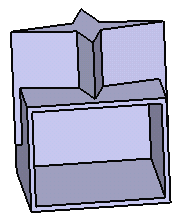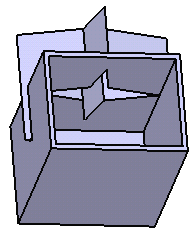This task shows you how to use this command.
-
Click the Pull icon
 .
.
The Pull dialog box is displayed.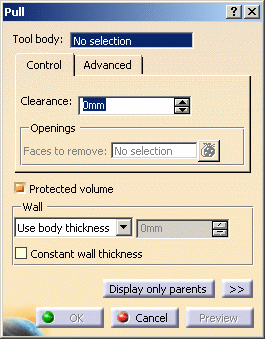
-
Select Body.2 as the pulling body.
Clearance
-
The clearance is the protected volume around Body.2 that separates it from Functional Body.1. To define it, enter a value in the Distance field. For instance, enter 1.
-
Click Preview to see the result:
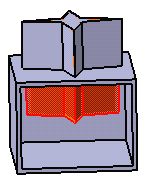
Advanced
-
If you wish to define other clearances between specific faces and Functional Body.1, click the Advanced tab.
-
Select the face of interest, then enter, for instance, 6 as the distance value.
-
Click Preview to see the result:
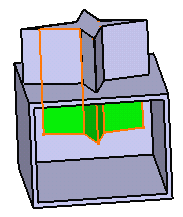 |
-
If you wish to apply the same clearance to other faces, just select the faces, and check Apply distance to all selected faces.
-
Click Preview to see the result:
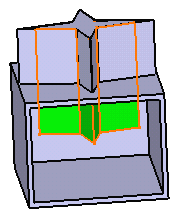
In case you wish to remove:
a face from the selection, just select the face from the geometry.
all selected faces, use the Clear Selections contextual command available from the Faces field.
Wall
The walls produced by the Pull feature are defined by one of the two options available from the Type drop down list:
-
Use body thickness: the pull wall thickness is that of the active shelled body thickness.
-
Enter thickness: simply enter the value you want. After this option is selected, the value field becomes available. Wall thickness values can only by positive values.
The Constant wall thickness option on pull allows the user to get to the final required shape with less fillets, giving them a part that is more stable through modifications and also faster to build.
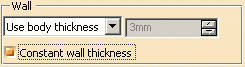
-
For the purposes of our scenario, set the Enter thickness option and enter 3mm for instance in the Thickness value field.
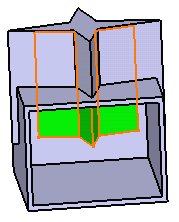
-
Click OK to confirm and create the push. Pull.X is added to the specification tree in the Solid Functional Set.X node.
Outside
Inside