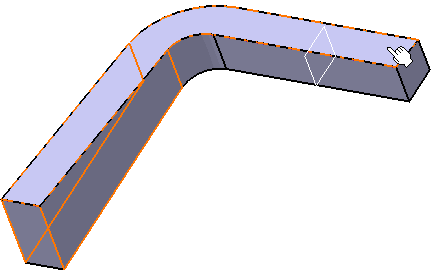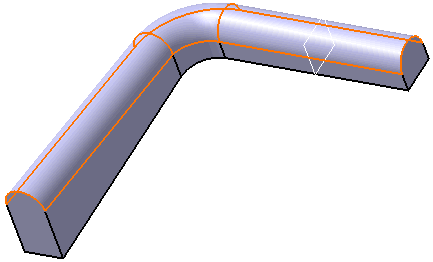To create a Tritangent Fillet, you need a model that has three faces and two of which are supporting faces.
-
Click the More button to access the Limiting element option.
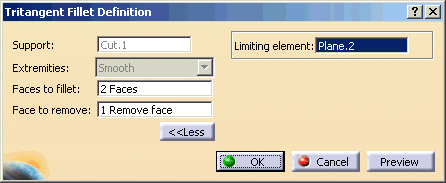
-
Select Plane.2 as the limiting element.
An arrow appears on the plane to indicate the portion of material that will be kept. Clicking this arrow reverses the direction and therefore indicates the opposite portion of material that will be kept. Contextual commands creating the limiting elements you need are available from the Limiting element field:
Create Plane: see Creating Planes
XY Plane: the XY plane of the current coordinate system origin (0,0,0) becomes the limiting element.
YZ Plane: the YZ plane of the current coordinate system origin (0,0,0) becomes the limiting element.
ZX Plane: the ZX plane of the current coordinate system origin (0,0,0) becomes the limiting element.
Create Join: joins surfaces or curves. See Joining Surfaces or Curves.
Create Extrapol: extrapolates surface boundaries or curves. See Extrapolating Surfaces and Extrapolating Curves.
- Click
OK.
The faces are filleted. The fillet is trimmed to Plane.2. The creation of this fillet is indicated in the specification tree.
Limiting Elements |
| You can trim tritangent fillets to a plane, face or surface. To do so, expand the dialog box and click the Limiting element field |
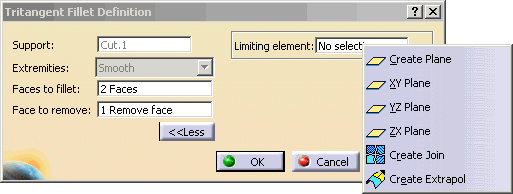 |
If you create any of these elements, the application then displays the corresponding icon in front of the Limiting element field. Clicking this icon enables you to edit the element.
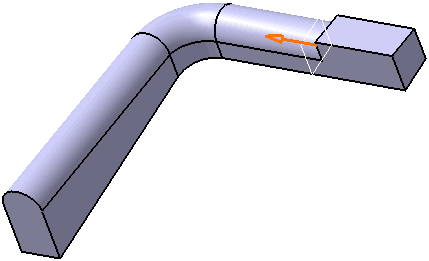 |