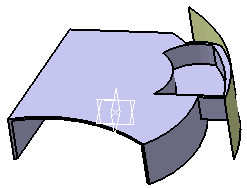This capability modifies a set of functional features of the active body by applying a transformation. The affected features retain their full functional behavior.
The command allows you to define four types of transformations:
 Translation -
Translates one or more features.
Translation -
Translates one or more features. Rotation - Rotates one or more features
about an axis.
Rotation - Rotates one or more features
about an axis. Scaling - Resizes one or more features
based on a specified ratio factor.
Scaling - Resizes one or more features
based on a specified ratio factor. Symmetry - Applies a Symmetry
transformation by reflection.
Symmetry - Applies a Symmetry
transformation by reflection.-
 Affinity - Transforms the absolute size by multiplying a scale ratio.
Affinity - Transforms the absolute size by multiplying a scale ratio. -
 Axis to Axis - Transposes the geometry
from one reference axis system to another.
Axis to Axis - Transposes the geometry
from one reference axis system to another.
A translation transformation moves all points of the selected geometric bodies at a given distance in a given direction.
This scenario illustrates a translation transformation applied to a functional feature (Pocket) followed by a Cut (to illustrate full functional behavior is retained).
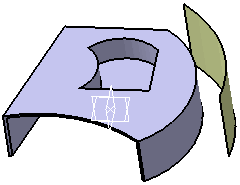 |
-
Click the Transform icon
 .
.
The Transform dialog box is displayed. Default options let you define a Translation transform.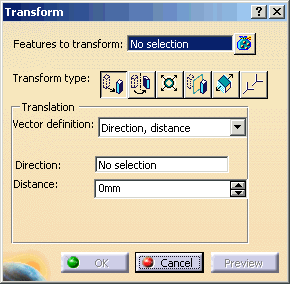
-
Select Features to transform: Pocket.1
Translation Vector definition provides 3 options (this example uses Direction, distance):
-
Direction-distance: The distance is a scalar value that is moved along the directional vector. This vector may be supplied as a line or plane. If a plane is provided, the normal to the plane is used as the directional vector.
-
Point-Point: The direction is specified by the vector between a start and end point. The distance to translate along this vector is the computed distance between the two points.
-
Coordinates: Rather than selecting a point, the XYZ coordinates of the start and end points may be specified. By default, the point coordinates are at the origin. These coordinates form point locations. The direction is specified by the vector between the start and end coordinates. The distance to translate along this vector is the computed distance between the coordinate points.
-
-
Set the Direction to X Axis, set Distance equal to 50 and click OK
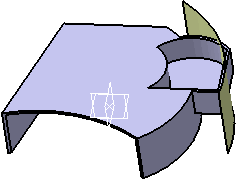
-
Click the Cut icon

The Cut dialog box displays.
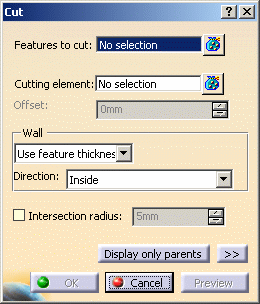
-
Select Features to cut Translate.1, select Cutting element Extrude.1 and click the orange arrow to reverse the side of the cut to keep.