- Associate one or several annotations or annotation planes with one or several captures.
- Disassociate one or several annotations from one or several captures.
Annotations may be managed from existing captures in the document or its parent documents.
- Improve the highlight of the related geometry, see Highlighting of the Related Geometry for 3D Annotation.
-
Right-click the All Texts from the Captures node and select Display Capture command from the contextual menu.
The geometry is displayed according to the capture options. 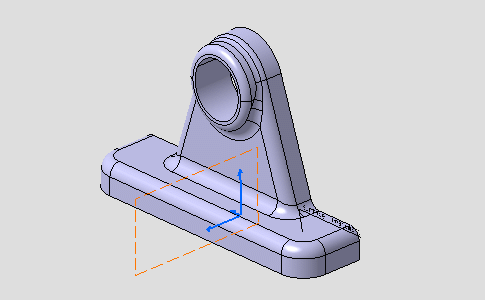
-
Double-click the Front View.1 annotation plane to activate it, although it is hidden.
-
Create two new texts (See Creating an Annotation Text).
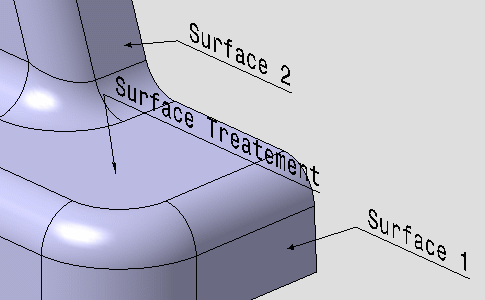

Although the two annotation texts have been created from the All Texts capture, they are neither associated with this capture nor existing captures of the document and will be hidden. -
Select the two new texts, right-click one of them and select Capture Management command from the contextual menu.

The Capture Management dialog box appears. 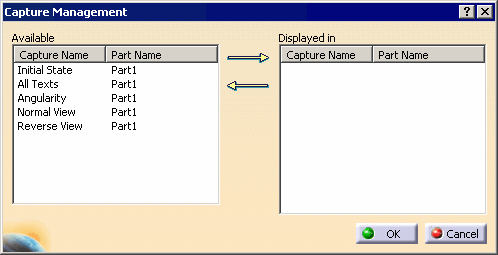
- The Available list displays the list of existing captures in the document and parent documents, where you can associate the selected annotations.
- The Displayed in list displays the list of captures where ALL the selected annotations are still associated with.
-
Select All Texts in the Available list and click the right-arrow.
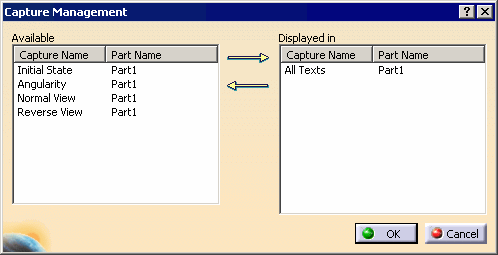
-
Click OK in the Capture Management dialog box.
The new texts are now associated with the All Texts capture only.
See Displaying a Tolerancing Capture.