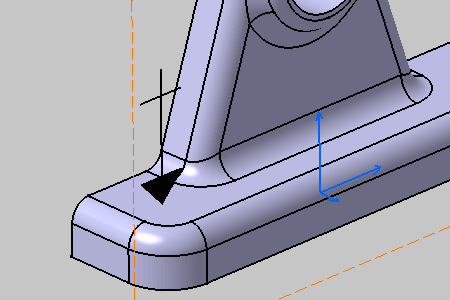See Instantiating a Note Object Attribute task and Note Object Attribute concept.
Two behaviors of Note Object Attribute created from a 2D component are available from the Stick Ditto perpendicularly to geometry option in the Note Object Attribute Reference dialog box:
- Unchecked, the 2D component is instantiated with a frame and a leader.
- Checked, the 2D component is instantiated without frame or leader and its origin point is stuck and set on the selected geometry. Its normal is defined by the V axis of the 2D component.
To modify the orientation reference properties, edit the 2D component in the Interactive Drafting workbench:
- Right-click the text and select the Properties... command.
- In the Text tab, select the Reference in the
Orientation category: Sheet or View/2D Component
- With the Sheet option, the text does not follow the Note Object Attribute orientation.
- With the View/2D Component option, the text follows the Note Object Attribute orientation.
Colors defined in a 2D component are not driven by the annotation set standard, and are kept as is when you extract this annotation in 2D.
- Check the option allowing you to create a Note Object Attribute, see Tolerancing.
- Improve the highlight of the related geometry, see Highlighting of the Related Geometry for 3D Annotation.
-
Select the surface as shown on the part.
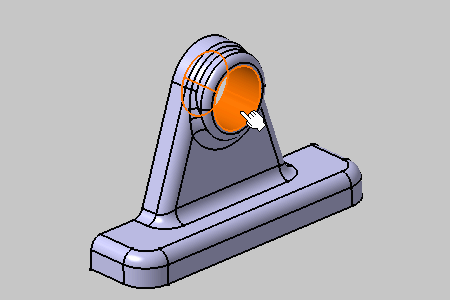
The Note Object Attribute Reference dialog box appears.
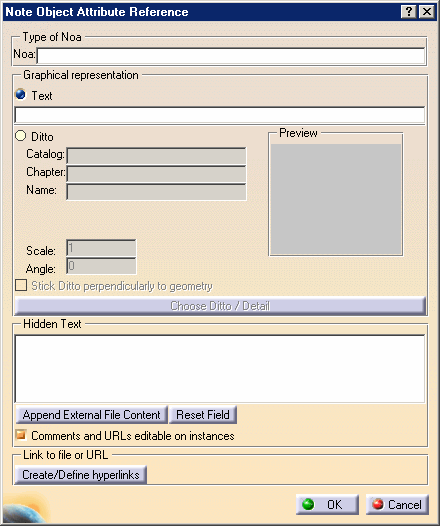
The Note Object Attribute Reference dialog box displays the Note Object Attribute references:
-
Type of Noa: the Note Object Attribute type, this type can be filtered using the Filter command, see Filtering Annotations.
-
Graphical representation: the graphical representation of the Note Object Attribute
-
Text: define a text as graphical representation of the Note Object Attribute.
-
Ditto: use a 2D component as graphical representation of the Note Object Attribute:
-
Catalog: the catalog containing the 2D component.
-
Chapter: the catalog chapter containing the 2D component.
-
Name: the 2D component name.
-
Preview: the 2D component preview.
-
Scale: the 2D component scale.
-
Angle: the 2D component angle.
-
Stick Ditto perpendicularly to geometry: defines whether the 2D component is kept perpendicularly to the geometry, at the location where you are selected the geometry.
-
Choose Ditto / Detail: browses a 2D component catalog.
-
-
-
Hidden Text: a hidden text contained in the Note Object Attribute which is displayed in a tooltip when passing the cursor over the Note Object Attribute in the geometry area.
-
Append External File Content: appends the text contained in a text file, there is no associativity when the text file content changes.
-
Reset Field: clears the hidden text field.
-
Comments and URLs editable on instances: defines whether the comments and URLs are editable on instances.
-
-
Link to file or URL: associates a file or an URL to the Note Object Attribute. Path is displayed in a tooltip when passing the cursor over the Note Object Attribute in the geometry area.
-
Select Ditto in Graphical representation and enter the following texts:
-
The type of the Note Object Attribute: Note Object Annotation from a 2D Component
-
A hidden text: This is a Note Object Annotation made from a 2D component
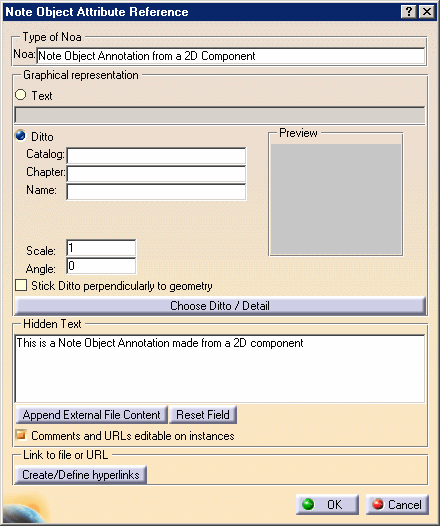
Hidden text in a Note Object Attribute is not
extracted in drawing view.
The Comments and URLs editable on instances option allows user
to modify the Hidden Text data during Note Object Attribute instantiation
or modification.
-
Click Choose Ditto / Detail.
The Catalog Browser dialog box appears. -
Browse and select for the Component document.
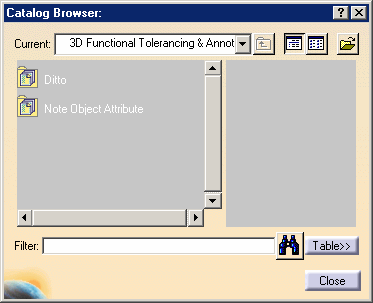
-
Double-click the Ditto component family item.
-
Select the 2D Component.2 component item.
-
Click OK in the Catalog Browser dialog box.
Catalog, Chapter and Name fields are updated. The ditto Preview is displayed.
-
Click OK in the Note Object Attribute Reference dialog box.
The Note Object Attribute is created.
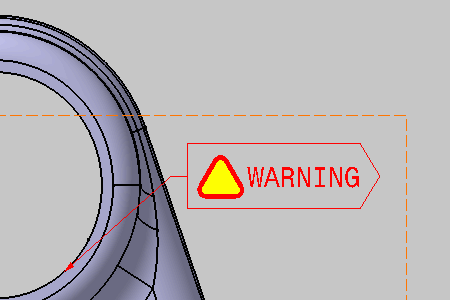
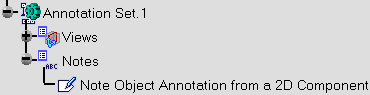
The Note object Attribute default name in the specification tree is retrieved from its type:
-
Modify the type string does not modify the name.
-
To modify the name:
-
Right-click the name and select the Properties command.
-
In the Feature Properties tab, modify the Feature Name.
-
-
Click Note Object Attribute
 .
.
-
Select the surface as shown on the part.
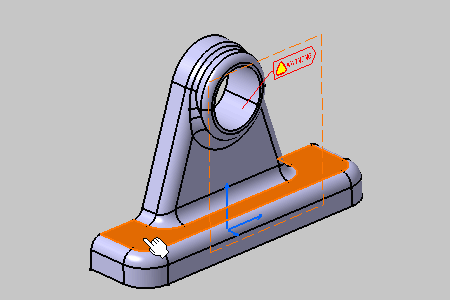
The Note Object Attribute Reference dialog box appears. -
Select Ditto in Graphical representation and enter the following texts:
The type of the Note Object Attribute: Note Object Annotation -
Select the Stick Ditto perpendicularly to geometry option.
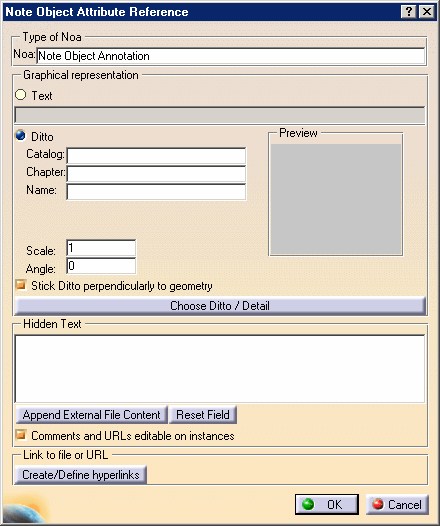
-
Click Choose Ditto / Detail.
The Catalog Browser dialog box appears.
-
Select the 2D Component.1 component item.
-
Click OK in the Catalog Browser dialog box.
-
Click OK in the Note Object Attribute Reference dialog box.
The Note Object Attribute is created.