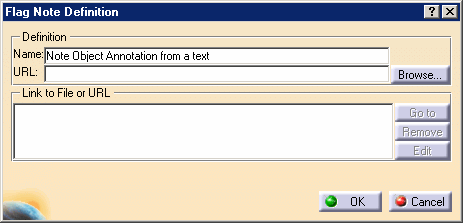See Instantiating a Note Object Attribute task and Note Object Attribute concept.
- Check the option allowing you to create a Note Object Attribute, see Tolerancing.
- Improve the highlight of the related geometry, see Highlighting of the Related Geometry for 3D Annotation.
-
Select the surface as shown on the part.

-
The Note Object Attribute Reference dialog box appears.
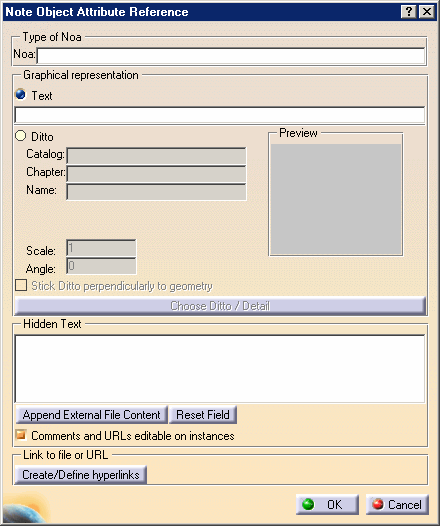
The Note Object Attribute Reference dialog box displays the Note Object Attribute references: - Type of Noa: the Note Object Attribute type, this type can be filtered using the Filter command, see Filtering Annotations.
- Graphical representation: the graphical
representation of the Note Object Attribute
- Text: define a text as graphical representation of the Note Object Attribute.
- Ditto: use a 2D component as graphical
representation of the Note Object Attribute:
- Catalog: the catalog containing the 2D component.
- Chapter: the catalog chapter containing the 2D component.
- Name: the 2D component name.
- Preview: the 2D component preview.
- Scale: the 2D component scale.
- Angle: the 2D component angle.
- Stick Ditto perpendicularly to geometry: defines whether the 2D component is kept perpendicularly to the geometry, at the location where you are selected the geometry.
- Choose Ditto / Detail: browses a 2D component catalog.
- Hidden Text: a hidden text contained in the Note
Object Attribute which is displayed in a tooltip when passing the
cursor over the Note Object Attribute in the geometry area.
- Append External File Content: appends the text contained in a text file, there is no associativity when the text file content changes.
- Reset Field: clears the hidden text field.
- Comments and URLs editable on instances: defines whether the comments and URLs are editable on instances.
- Link to file or URL: associates a file or an URL to the Note Object Attribute. Path is displayed in a tooltip when passing the cursor over the Note Object Attribute in the geometry area.
-
Select Text in Graphical representation and enter the following texts:
- The type of the Note Object Attribute: Note Object Annotation from a Text
- The text: 3D Annotation
- A Hidden text: This is a Note Object Annotation made from a text
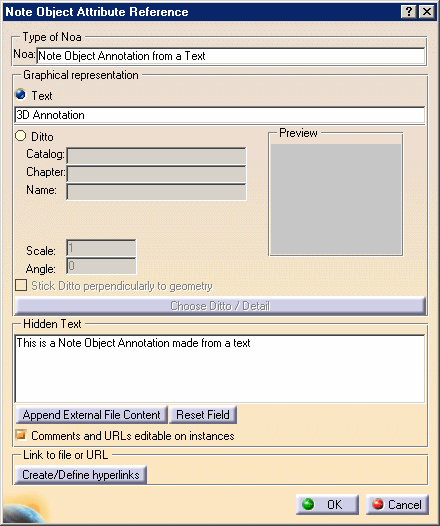
The Comments and URLs editable on instances option allows user to modify the Hidden Text data during Note Object Attribute instantiation or modification.
You can add one or several links to a Note Object Attribute to describe it for example.
-
Enter the following link: http://www.3ds.com
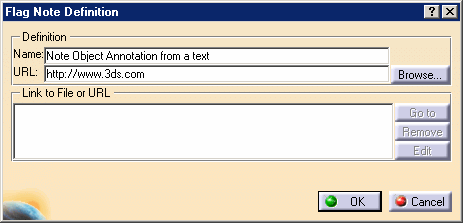
-
Click OK in the Flag Note Definition dialog box.
-
Click OK in the Note Object Attribute Reference dialog box.
The Note Object Attribute is created. 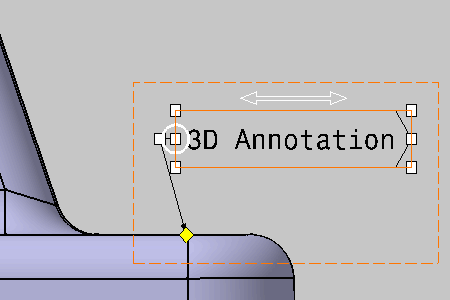
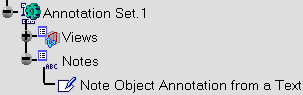
- Modify the type string does not modify the name.
- To modify the name:
- Right-click the name and select the Properties command.
- In the Feature Properties tab, modify the Feature Name.