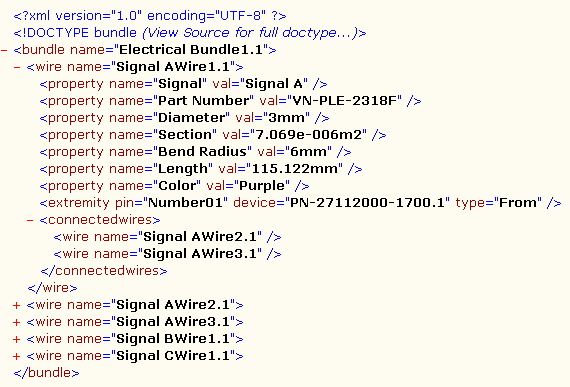It allows you to export the characteristics of the wires and wire groups belonging to an electrical bundle.
Another command - Export Wires In iXF Format... - is more specific if you are working with external data: refer to Exporting Data from CATIA.
Anyway both work for all types of data used within CATIA.
-
Open a CATProduct document containing wires and wire groups.
-
Select the electrical bundle you want to export.
-
Select Tools > Export Wires > Export Wires...
The File dialog box opens: 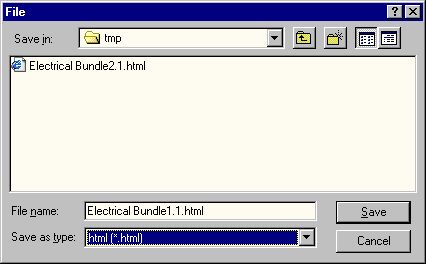
Note that you can choose between html (default format), csv and xml file types. -
Enter the name of the file.
-
Click OK to validate.
A .html file is created.
At the same time and in the same location the Electrical.css is generated if it doesn't already exist. It is a style sheet that you can customize. Using the default one, the html file looks like this: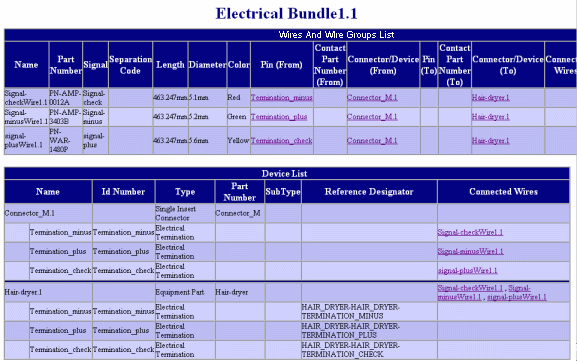
This file shows two tables: - The wire and wire groups list
- The bill of materials (BOM) or device list .
The wire and wire groups list displays the characteristics of any wire groups as well as each wire, its associated signal, as well as the pin, connector or device connected to it. It is used to build the harness.
The device list (BOM) displays all the elements connected to the extremities of each wire. They are linked to the wire list.
Example of list containing wire groups:
How to Customize the Style Sheet for Html Format
It is generated only when it is not found in the folder where you save the html file. Otherwise the existing one is used (whichever it is customized or not).
See below an example of customized style sheet. Add these lines to the default Electrical.css to:
- hide the wire list, the sub type, etc.,
- display some attributes smaller, in different color, etc.
.dev {display:none}
#Elec_Ref_Des {font-size:smaller}
#Elec_Sub_Type {display:none}
#Contact_PartNumber_From {display:none}
#Contact_PartNumber_To {display:none}
#Elec_Sep_Code {font-size:smaller}
#Elec_Length {color:yellow}
- You can sort your data using Excel.
- The html format is only available for CATIA V5 data, that is to say electrical bundle created with CATIA V5.
About the Xml Format
The file generated looks like this: This format does not use css file and cannot be customized.