This task shows you how to edit an envelop type.
Envelop types contain information about what is to be computed such as:
- physical type,
- values type,
- axis system,
- results definition, ...
Only available with the ELFINI Structural Analysis (EST) product.
An Envelop Case containing at least an envelop type must be
created.
For more details, refer to Inserting a New
Envelop Case, Defining an Envelop Set and
Adding Envelop Types.
Open the sample45_1.CATAnalysis document from the samples directory.
-
You can compute all the model.
To do this, click Compute and select the All option.
and select the All option.
-
Double-click 3D translation vector (Vector).1 under the Envelops.1 set in the specification tree.
The Envelop Type Edition dialog box appears.
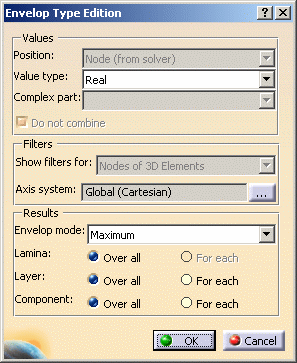
- Values: lets you define the position and the type of
the values.
For more details, refer to Advanced Edition. - Filters: lets you specify the axis system for each
entities dimension.
For more details, refer to Advanced Edition. - Results: lets you define the envelop results.
- Envelop Mode: lets you define the criterion to
detect the critical value.
You have the choice between:- Maximum: the criterion will be the maximum
value.
This is the default option. - Minimum: the criterion will be the minimum value.
- Absolute maximum: the criterion will be the maximum absolute value.
- Maximum: the criterion will be the maximum
value.
- Lamina: (only available in the case of 2D elements
with composite property)
The obtained results will be a value at each position:- Over all: over all the existing lamina.
- For each: for each lamina.
- Layer: (only available in the case of 2D elements)
The obtained results will be a value at each position:- Over all: over all the existing layers.
- For each: respectively for the Upper layer, the Mid layer or the Lower layer, if they exist.
- Component: (only available in the case of vector
or tensor)
The obtained results will be a value at each position:- Over all: over all the existing components.
- For each: for all the components of the vector or the tensor.
- Envelop Mode: lets you define the criterion to
detect the critical value.
- Values: lets you define the position and the type of
the values.
-
Set the desired parameters.
In this particular example, select For each as Component option.
-
Click OK.
You can now compute the envelop solution and then generate dedicated images.
Modifying the Position value of an envelop type
invalidates the corresponding images.
To make the image valid, you have to retrieve the initial Position
value in the Envelop Type Edition dialog box.
-
Add a Stress (Von Mises) envelop type.
Edit the Stress (Von Mises) envelop type and check that the Position option is set to Node.
-
Compute the envelop solution.
-
Generate a dedicated image.
Generate a Stress (Von Mises) - Values symbol image:
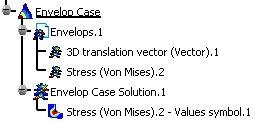
-
Edit the Stress (Von Mises) envelop type and select Center of element as Position.
The image is invalidated.
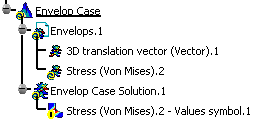
-
Edit the Stress (Von Mises) envelop type and select the initial position (Node).
The image is now valid and deactivated.
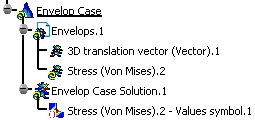
![]()