This task shows you how to create a Points to Points Analysis Connection. This connection allows you to connect two sub-meshes.
You will create a connection similar to the existing general analysis connection and select two point selections instead of two geometries. On this connection, you will apply a connection property that handles the release of degrees of freedom. The connection is done between the points of same name. Note that the connection will fail if several nodes are associated to one point on one side.
This functionality is only available in the Generative Assembly Structural Analysis (GAS) product.
Open the sample33.CATAnalysis from the samples directory.
This sample provides an example of use in an analysis
assembly context.
For more details about the analysis assembly concept, refer to
Analysis Assembly.
-
Click Points to Points Analysis Connection
 in the Analysis Supports toolbar.
in the Analysis Supports toolbar.The Points to Points Analysis Connection dialog box appears.
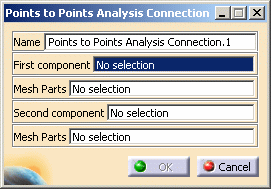
- Name: lets you change the name of the connection.
- First component: lets you select a point, a vertex
or a set of geometrical points.
Multi-selection of points, vertices and sets of geometrical points is available.
- Mesh Parts: lets you select the mesh part you want
to associate to the First component selection.

Multi-selection of mesh parts is available.
You can select a node interface mesh part as support. - Second Component: lets you select a point, a vertex
or a set of geometrical points.
Multi-selection of points, vertices and sets of geometrical points is available.
- Mesh Parts: lets you select the mesh part you want
to associate to the Second component selection.

Multi-selection of mesh parts is available.
You can select a node interface mesh part as support.
-
Select a set of geometrical points.
In this particular example, select six vertices.
-
Activate the first Mesh Parts field.
-
Select the mesh part associated to the selected set of geometrical points.
In this particular example, select mesh part of the first sub-analysis.
-
Activate the Second component field.
-
Select a second set of geometrical points.
-
Activate the second Mesh Parts field.
In this particular example, select mesh part of the second sub-analysis.
-
Select the mesh part associated to the selected set of geometrical points.
-
Click OK.
The Points to Points Analysis Connection.1 connection appears in the specification tree under the Analysis Connection Manager.1 set.
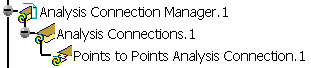
- You can update analysis connections.
For more details, refer to Updating Analysis Connections. - You can now apply a Nodes to Nodes Connection Property on
the connection you just have created.
For more details, refer to Creating Nodes to Nodes Connection Properties.