This task shows you how to create a Surface Analysis Connection.
Surface analysis connections are used for simulating welding surface onto
parallel faces, on an assembly model.
- Only available with the Generative Assembly Structural Analysis
(GAS) product
 .
. - The connection has to connect two bodies (2D or 3D).
- Multi-selection is not available.
Open the sample11.CATAnalysis from the samples directory.
-
Click Surface Analysis Connection
 in the Analysis Supports toolbar.
in the Analysis Supports toolbar.The Surface Analysis Connection dialog box appears.
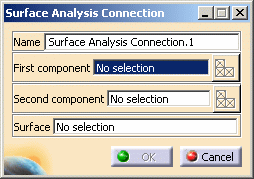
- Name: lets you change the name of the connection.
- First component: lets you select the first "side" of
the part that will support the connection.

- Multi-selection is not available.
- You can select a 2D body, 3D body or a mesh part as support.
- Select Mesh Parts: this button is available only
if a support is selected.
For more details, refer to Selecting Mesh Parts.
- Second component: lets you select the second "side"
of the part that will support the connection.

- Multi-selection is not available.
- You can select a 2D body, 3D body or a mesh part as support.
- Select Mesh Parts: this button is available only
if a support is selected.
For more details, refer to Selecting Mesh Parts.
- Surface: lets you select the welding surface.

- Multi-selection is not available.
- You can only select a 2D body as adhesive surface.
-
Select the first component.
In this particular example, select Support.1 - Fill.4.
-
Activate the Second component field.
To do this, select the Second component edit box as shown below:
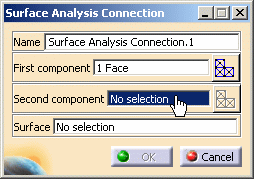
-
Select the second component.
In this particular example, select Support.2 - Fill.3.
-
Activate the Surface field.
To do this, select the Surface edit box as shown below:
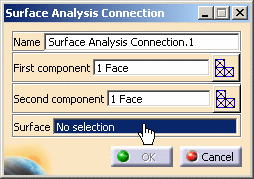
-
Select the desired surface.
In this particular example, select Surface.1 - Fill.2 as shown below:
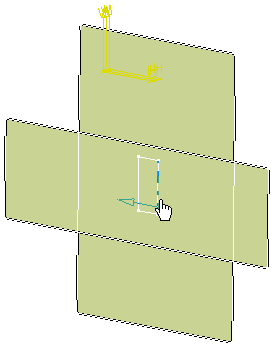
-
Click OK.
The Surface Analysis Connection.1 connection appears in the specification tree under the Analysis Connection Manager.1 set.
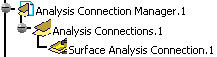
- You can update analysis connections.
For more details, refer to Updating Analysis Connections. - You can now apply a connection property on the connection you just
have created.
For more details, refer to Creating Surface Welding Connection Property.