This task shows you how to change the physical property associated to:
Only available with the ELFINI Structural Analysis (EST) product (both in the Generative Structural Analysis workbench and in the Advanced Meshing Tools workbench).
Changing Type of 1D Element
Open the sample52.CATAnalysis document from the sample directory.
-
Click 1D Property
 in the Model Manager toolbar and select the 1D geometry.
in the Model Manager toolbar and select the 1D geometry. -
Select Bar as Type option.

A message appears to inform you that you cannot apply a bar property to beam elements.
You have to change the physical type from beam to bar. -
Click Cancel in the 1D Property dialog box.
-
Right-click the 1D Mesh.1 object in the specification tree (under the Nodes and Elements set) and select Change Type
 .
.The Change Physical Type dialog box appears.
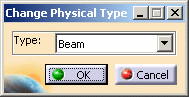
- Type: lets you select the desired physical property
type.
- Beam: this physical type is useful for all the
beam property you can select in the 1D Property dialog box.
For more details about the beam property, refer to Beam Property in the Finite Element Reference Guide. - Bar: this physical type is recommended if you
select Bar as 1D property type.
For more details about the bar property, refer to Bar Property in the Finite Element Reference Guide.
- Beam: this physical type is useful for all the
beam property you can select in the 1D Property dialog box.
- Type: lets you select the desired physical property
type.
-
Select the desired Type option.
In this particular example, select Bar as Type option.
-
Click OK in the Change Physical Type dialog box.
-
Click 1D Property
 in the Model Manager toolbar.
in the Model Manager toolbar. -
Set the following parameters:
- Select the 1D geometry as Support.
- Select Bar as Type option.
-
Click OK in the 1D Property dialog box.
-
Compute the case.
Changing Physical Property of 2D Element
Open the sample51.CATAnalysis document from the sample directory.
-
Right-click a 2D mesh part in the specification tree (under the Nodes and Elements set) and select Change Type
 .
.The Change Physical Type dialog box appears.
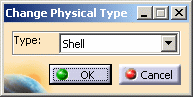
- Type: lets you change the physical property of 2D
element mesh.
- Shell: lets you associate a shell property to 2D
elements.
For more details about the shell property, refer to Shell Property in the Finite Element Reference Guide. - Membrane: lets you associate a membrane property
to 2D elements.
For more details about the membrane property, refer to Membrane Property in the Finite Element Reference Guide. - Shear panel: lets you associate a shear panel property to 2D elements
(only available for linear quadrangle elements (QD4)).
For more details about the shear panel property, refer to Shear Panel Property in the Finite Element Reference Guide.
- If you associate a shear panel property to a surface
mesh part made of linear or parabolic triangle elements (TR3
or TR6) or parabolic quadrangle elements (QD8), all the
elements will be changed in Membrane
elements.
In this case, a warning message is displayed when you launch a mesh only computation. - In the Advanced Meshing Tools workbench and for triangle mesh parts, no warning message is displayed during the conversion from Shear Panel to Membrane.
- If you associate a shear panel property to a surface
mesh part made of linear or parabolic triangle elements (TR3
or TR6) or parabolic quadrangle elements (QD8), all the
elements will be changed in Membrane
elements.
- Shell: lets you associate a shell property to 2D
elements.
- Type: lets you change the physical property of 2D
element mesh.
-
Select the desired Type option.
-
Click OK.