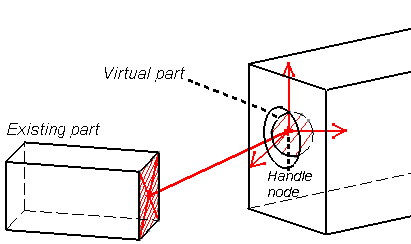This task shows how to create a Ball Join on a virtual part.
Ball Joins are spherical join restraints applied to handle points of virtual parts, which result in constraining the point to rotate around a coinciding fixed point. They can be viewed as particular cases of general spherical joins, which allow a relative rotation between two points (in the Ball Join case, one of the two points is fixed).
![]() means that there is no translation degree of freedom left in that
direction.
means that there is no translation degree of freedom left in that
direction.
Ball Join objects belong to Restraints objects sets.
For the fixed point, the program automatically picks the handle of the virtual part. The virtual part as a whole is then allowed to rotate around this point.
When connected to deformable bodies, the virtual part will transmit the effect of the Ball Join restraint collectively to the entire connected geometry.
Ball Joins can be applied to the following types of supports:
|
Geometrical Feature |
Mechanical Feature |
Analysis Feature |
||||
|
Spatial Groups |
Geometrical Groups |
Groups by Neighborhood |
Groups by Boundary |
Others |
||
|
Point/Vertex |
|
|
|
|
|
Virtual Part |
To know more, refer to Authorized Supports.
Open the sample15.CATAnalysis document from the samples directory.
-
Go to View > Render Style > Customize View and make sure the Shading, Outlines and Materials options are active in the Custom View Modes dialog box.
-
Click Ball Join
 in the Restraints toolbar.
in the Restraints toolbar.The Ball Join dialog box appears.
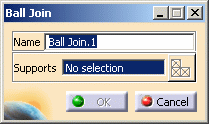
To know more about the Select Mesh Part button, refer to Selecting Mesh Parts.
-
You can change the identifier of the Ball Join by editing the Name field, if needed.
-
Select the virtual part.
The Ball Join dialog box is updated.
A symbol representing the Ball Join is displayed on the virtual part.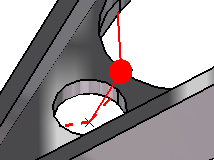
-
Click OK in the Ball Join dialog box to create the Ball Join.
A Ball Join object appears in the specification tree under the active Restraints objects set.
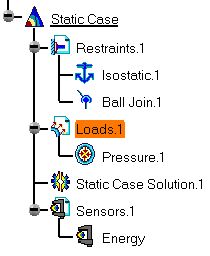
- You can either select the virtual part support and then set the Ball Join specifications, or set the Ball Join specifications and then select the virtual part support.
- If several Analysis Cases have been defined in the Finite Element Model, you must activate a Restraints objects set by clicking it in the features tree before creating a Ball Join object.
- Restraints are required for Stress Analysis computations. They are optional for Modal Analysis computations (if not created, the program will compute vibration modes for the free, unrestrained part).
- Ball Join objects can be edited by a double click on the corresponding object or icon in the features tree.
- Make sure you fixed all the global degrees of freedom of your assembly, otherwise a global singularity will be detected at the time of the Static Computation (such a model is unsolvable). To allow you to easily correct the model (Static Analysis Cases only), the singular displacement of the assembly will be simulated and visualized after computation.
The ELFINI Structural Analysis product offers the following additional functionalities:
-
Contextual menu on the restraint object:
- Restraint visualization on mesh:
the translation of the restraint specifications into solver
specifications can be visualized symbolically at the impacted mesh nodes,
provided the mesh has been previously generated using a mesh only
computation.
To know more, refer to Visualizing Restraints on Deformed Mesh.
- Restraint visualization on mesh:
the translation of the restraint specifications into solver
specifications can be visualized symbolically at the impacted mesh nodes,
provided the mesh has been previously generated using a mesh only
computation.
- Contextual menus on the restraints set:
- Generate Image: generates an image on the computed
restraints set (along with translating all user-defined restraints
specifications into explicit solver commands on mesh entities), by
generating symbols for the nodal restraints imposed by the restraints
sets. The image can be edited to include part or all of the
options available.
To know more, refer to Generating Images. - Report: the partial status and results of intermediate pre-processor computations are reported in HTML format. It represents a
subset of the global report capability and generates a partial report of
the restraints set computation.
To know more, refer to Generating Reports.
- Generate Image: generates an image on the computed
restraints set (along with translating all user-defined restraints
specifications into explicit solver commands on mesh entities), by
generating symbols for the nodal restraints imposed by the restraints
sets. The image can be edited to include part or all of the
options available.
![]()