This task shows how to create a Surface Slider on a surface.
Surface sliders are surface constraint joins, which allow points of a surface to slide along a coinciding rigid surface.
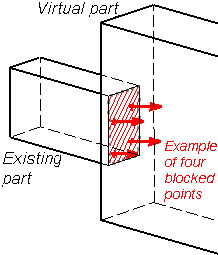
![]() means that there is no translation degree of freedom left in that
direction.
means that there is no translation degree of freedom left in that
direction.
Surface Sliders are applied to surface geometries. Surface Slider objects belong to Restraint objects sets.
At each point of the deformable surface, the program automatically generates a constraint which fixes the translation degree of freedom in the direction normal to the surface at that point.
Surface Slider can be applied to the following types of supports:
|
Geometrical Feature |
Mechanical Feature |
Analysis Feature |
||||
|
Spatial Groups |
Geometrical Groups |
Groups by Neighborhood |
Groups by Boundary |
Others |
||
|
Face |
|
|
|
|
|
|
To know more, refer to Authorized Supports.
Open the sample15.CATAnalysis document from the samples directory.
-
Go to View > Render Style > Customize View and make sure the Shading, Outlines and Materials options are active in the Custom View Modes dialog box.
-
Click Surface Slider
 in the Restraints toolbar.
in the Restraints toolbar.The Surface Slider dialog box appears.
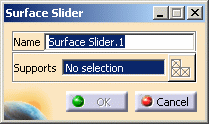
To know more about the Select Mesh Part button, refer to Selecting Mesh Parts.
-
You can change the identifier of the Surface Slider by editing the Name field, if needed.
-
Select a geometry support (a face).
You can select several supports in sequence, to apply the Surface Slider simultaneously to all. Symbols representing the Surface Slider are displayed on the support.
-
Click OK in the Surface Slider dialog box to create the Surface Slider.
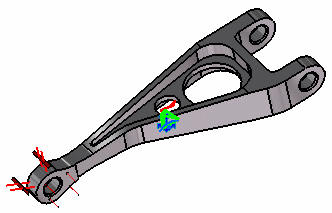
A Surface Slider.1 restraint appears in the specification tree under the active Restraints.1 set.
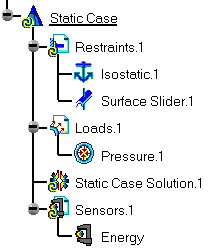
- You can either select the geometry support and then set the Surface Slider specifications, or set the Surface Slider specifications and then select the geometry support.
- If several Analysis Cases have been defined in the Finite Element Model, you must activate a Restraints objects set by clicking it in the features tree before creating a Surface Slider object.
- Restraints are required for Stress Analysis computations. They are optional for Modal Analysis computations (if not created, the program will compute vibration modes for the free, unrestrained part).
- Surface Slider objects can be edited by a double click on the corresponding object or icon in the features tree.
- Make sure you fixed all the global degrees of freedom of your assembly, otherwise a global singularity will be detected at the time of the Static Computation (such a model is unsolvable). To allow you to easily correct the model (Static Analysis Cases only), the singular displacement of the assembly will be simulated and visualized after computation.
The ELFINI Structural Analysis product offers the following additional functionalities:
-
Contextual menu on the restraint object:
- Restraint visualization on mesh:
the translation of the restraint specifications into solver
specifications can be visualized symbolically at the impacted mesh nodes,
provided the mesh has been previously generated using a mesh only
computation.
To know more, refer to Visualizing Restraints on Deformed Mesh.
- Restraint visualization on mesh:
the translation of the restraint specifications into solver
specifications can be visualized symbolically at the impacted mesh nodes,
provided the mesh has been previously generated using a mesh only
computation.
- Contextual menus on the restraints set:
- Generate Image: generates an image on the computed
restraints set (along with translating all user-defined restraints
specifications into explicit solver commands on mesh entities), by
generating symbols for the nodal restraints imposed by the restraints
sets. The image can be edited to include part or all of the
options available.
To know more, refer to Generating Images. - Report: the partial status and results of intermediate pre-processor computations are reported in HTML format. It represents a
subset of the global report capability and generates a partial report of
the restraints set computation.
To know more, refer to Generating Reports.
- Generate Image: generates an image on the computed
restraints set (along with translating all user-defined restraints
specifications into explicit solver commands on mesh entities), by
generating symbols for the nodal restraints imposed by the restraints
sets. The image can be edited to include part or all of the
options available.
![]()