 |
This task shows you how to insert combined cases
and how to define:
You can compute a small number of static cases and
perform lots of combinations when performing post-processing analyses. |
 |
Only available with the ELFINI Structural Analysis (EST)
product. |
|
|
Combine Mono-occurrence Solutions
|
 |
 |
Open the
sample03.CATAnalysis document from the samples directory. |
 |
-
Select Insert > Combined Case
 . .
|
The Combined Case.1 analysis case appears in the
specification tree.
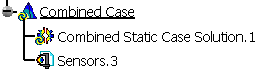
|
-
Double-click Combined Static Case Solution.1
in the specification tree to edit it.
|
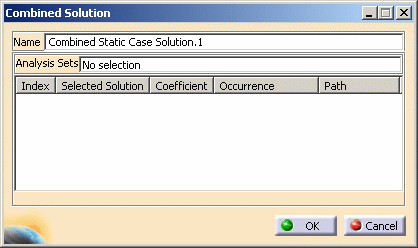
 |
|
 |
-
-
|
 |
|
|
|
-
If needed, modify the name of the solution in the
Name box.
-
|
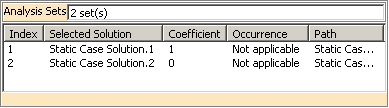
|
-
|
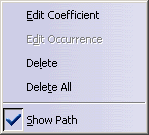
|
-
|
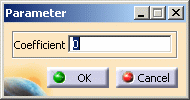 |
-
|
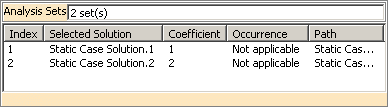 |
-
Click OK.
|
|
|
Combine Multi-occurrence Solutions
|
 |
 |
Open the
sample46.CATAnalysis document from the samples directory. |
|
|
-
Select Insert > Combined Case
 . .
-
Double-click Combined Static Case Solution.1
in the specification tree.
-
|
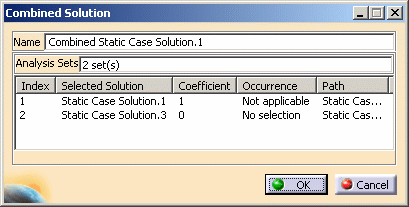
|
-
-
-
-
|
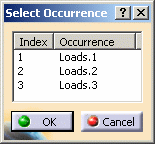 |
-
|
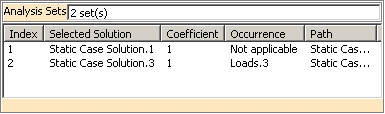 |
-
|
|
|
You can now compute the combined
cases you have created. |
|

|
 .
.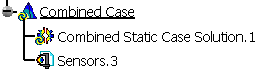
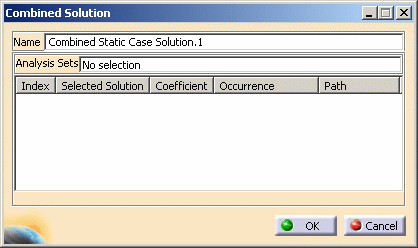
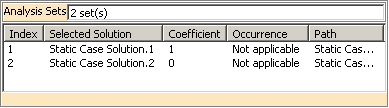
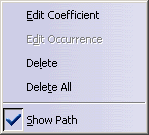
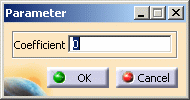
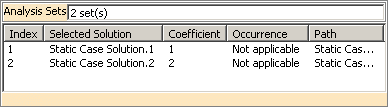
 .
.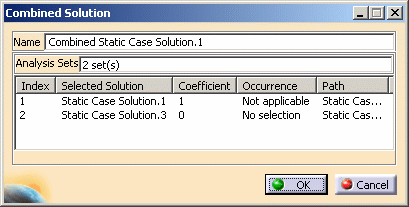
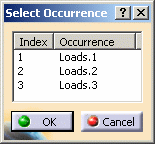
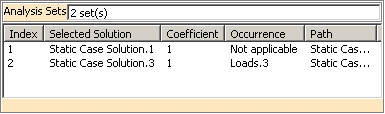
![]()