-
Click the Route Cable button
 .
.The Catalog Browser displays.
If necessary, navigate to select the catalog the Browse another catalog button .
.
(The path for this catalog is: Doc\online\eldug_C2\samples\ElecCables.catalog)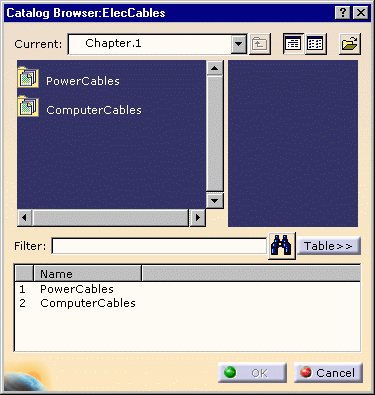
-
Double-click to open a family.
-
Double-click to select the cable reference you want to route.
The Route Cable window opens: 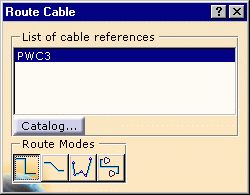
Note that you can choose between different route modes: - Horizontal/Vertical
- Horizontal/Vertical/45 degrees
- Point-to-point
- Single step.
To know more about routing mode, refer to Basic Tasks.
Keep the first one in this case.
-
Begin routing: click a connector, for example the motor wide pin.
-
To end routing, click the next component wide pin.
At the end, the result looks like this: 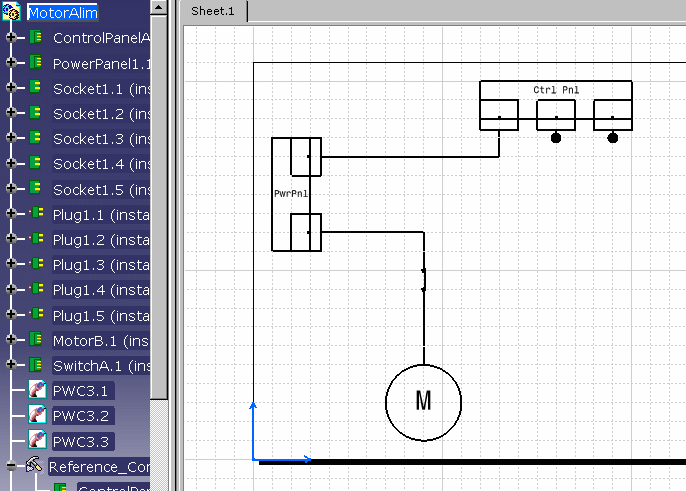
The specification tree is updated with the three cable segments PWC3.1, PWC3.2, PWC3.3.