 |
This task shows how to
enable dynamic connectors on a component. |
 |
Enabling dynamic
connectors allows for automatic creation of connectors during the design
process. During some functions, such as routing or connect, connectors will
be created when you click on the component. |

|
1. |
Click the
Build Connector button
 and then click the
component to which you want to add connectors. The Build Connector box
displays, showing connector types that can be placed on the component. and then click the
component to which you want to add connectors. The Build Connector box
displays, showing connector types that can be placed on the component.
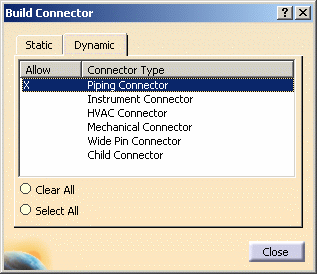 |
|
2. |
Click the Dynamic tab and select a
connector type in the Build Connector box. You can select as many types as
you need. An X appears next to a type that has been selected. Clicking
Select All will select all connector types; Clear All will clear all
selections. |
|
3. |
Click Close to enable dynamic
connectors. |
|
4. |
The component below has four
static connectors. It also has dynamic connectors enabled.
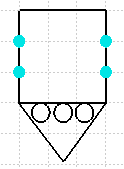
Below you can see the dynamic connector that the user can create during
the routing process.
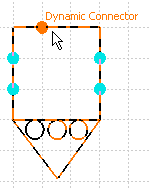
Once you have created a dynamic connector you can create flow, rename
etc. - everything you can do with a static connector. To be able to do this
an option must be enabled. Click Tools - Options, select Equipment &
Systems and the Diagrams tab, and check the Modify Dynamic Connectors
checkbox. See Define Connectors on a Component to learn more about
connector creation. |
![]()