-
Click the Build Graphic button
 and then click the component for which you want to create a
representation.
and then click the component for which you want to create a
representation.The Build Graphic dialog box displays.
The image below shows the component, the graphic which you want to define as a graphic representation above, and the Build Graphic dialog box.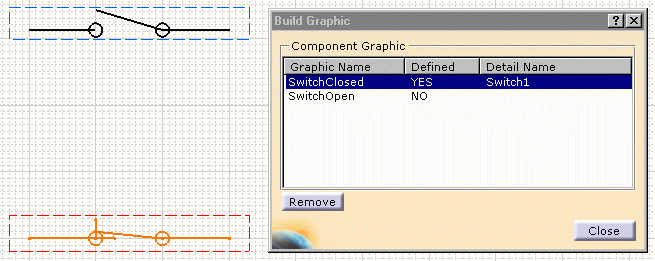
The Build Graphic dialog box shows a list of graphic representation names you can use. -
Select one and click the graphic.
The Defined value changes to Yes in the Build Graphic dialog box.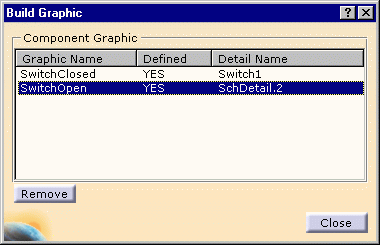
-
Click Close. The graphic is defined as a representation of the component switch.
-
To disassociate a graphic from a component, bring up the Build Graphic dialog box using the Build Graphic icon
 ,
select the graphic and click the Remove button.
,
select the graphic and click the Remove button.
You can define a graphic representation of a component that is in the catalog. To do so you must open the CATProduct document where catalog components are stored, create one or more graphics in the document, and follow the steps above.