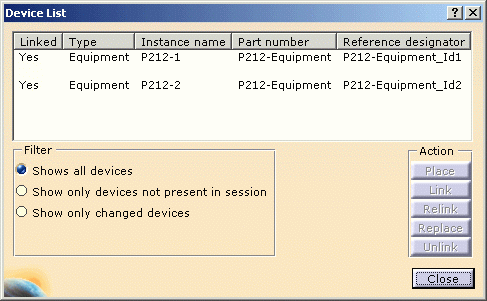![]()
Once a 3D object has been linked to a device, based on an external electrical specification, you may need to remove this link, if you made a mistake. This task explains how to do it.
![]()
The application is set up as follows:
-
In the Tools > Options...> Equipment & Systems > Electrical Process Interfacing tab:
-
Make sure the Enable External System Interfacing is enabled.
-
Select
...\online\elbug_C2\samples\managelinksas System Repository.
-
-
In the Tools > Options... > Equipment & Systems > Electrical Mapping tab:
-
Select
...\online\elbug_C2\samples\managelinks\CatalogOfDevices.catalogas Working Catalog. -
Define the mapping for the electrical objects.
-
Refer to the Customizing documentation.
![]()
You have performed the previous
task.
Items of equipment are placed and linked to the cavities.
![]()
-
Select an equipment: P212-1
The Unlink button is activated, only if the status of the selected device is Linked or Partially linked.

This command unlinks the selected device and all its children.
This means that the Reference designator attribute of the selected device and of its children are reset to blank. Formerly, this attribute contained the unique identifier shared between ECAD and MCAD world. -
Click Unlink.
The device list is updated. 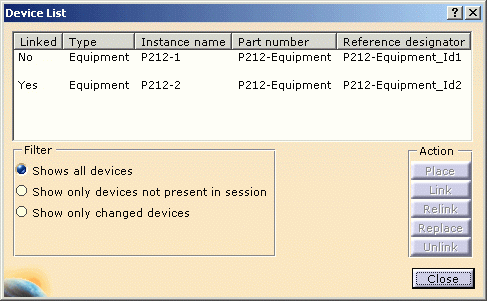
The physical equipment is left in the cavity but the electrical link is broken. -
Click Close when you are done.