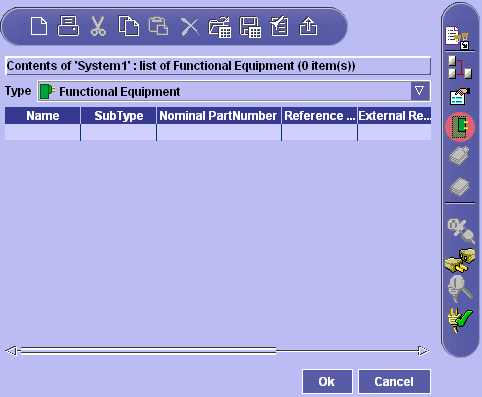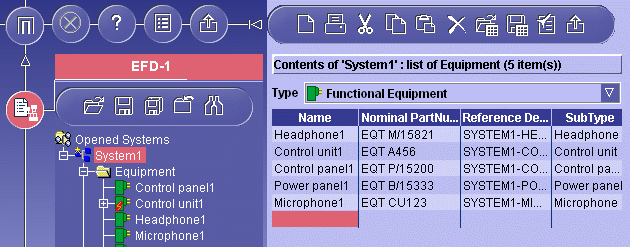Creating Equipment
A piece of equipment is a
functional electrical device with one or more associated connectors, for
example a lamp or a battery. Equipment is created directly under the system.
 |
This task explains how to create equipment.
In this example, you will create headphone1, microphone1, control unit1,
control panel1 and power panel1. |
|
 |
You have created a new
document or opened an existing document. |

|
-
If not already current, select the system for which you
want to define equipment in the tree view.
| Note: Available commands are highlighted in
the Functional Components toolbar. |
-
Click the
Sub Components button
 . .
| The BOM
view appears to the right of the tree view. |
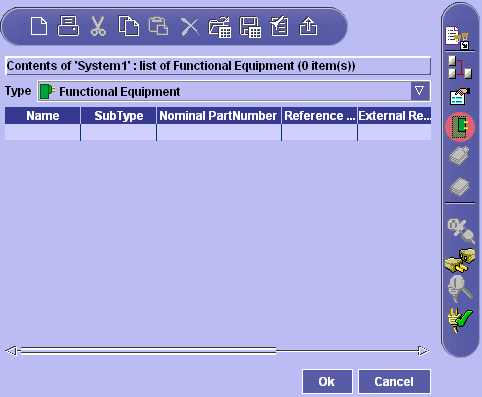 |
-
Select the Functional Equipment type in the
list.
-
Click the cell in the Name column and give the
equipment a meaningful name, for example headphone1.
-
(Optional) Click cells in attribute columns and complete
with appropriate values.
-
Continue to identify the equipment you want to associate
with the system by filling in one row per piece of equipment.
Note: Right-click in the BOM view and select
Insert Rows to automatically create entries below
existing entries, then define the number of rows in the dialog box
that appears. The name attribute is automatically valuated and
incremented.
- Use the Special Paste command in the contextual menu to
use data from other applications,
for example Excel files, in Electrical System Functional
Definition.
- You can copy entire rows in BOM views into other applications
or into the BOM view to create new entries. Right-click a cell in
the row you want to copy and select Select Row from
the contextual menu. The entire row is highlighted. Right-click
again and select Copy.
- To modify an item, simply double-click it and position cursor
as desired.
- You can sort items in BOM view columns in ascending
alphabetical order (first click), descending alphabetical order
(second click) and initial order (third click).
|
-
Click OK to validate entries made.
| The reference designator attribute is automatically valuated if
no value was entered.
New equipment is created and is added to the tree view.
Equipment is grouped in an Equipment folder. |
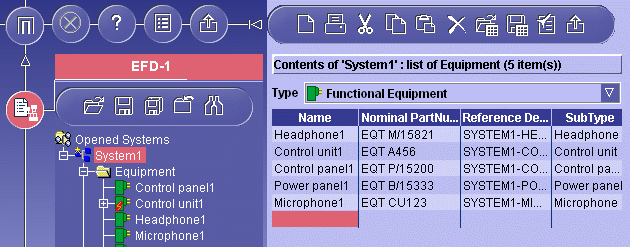 |
|
 |
You can view the properties of and components connected to
the current component via the Properties command in the tree
view contextual menu. |

|
![]()