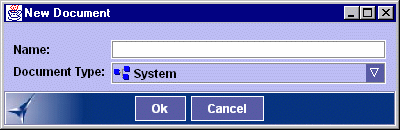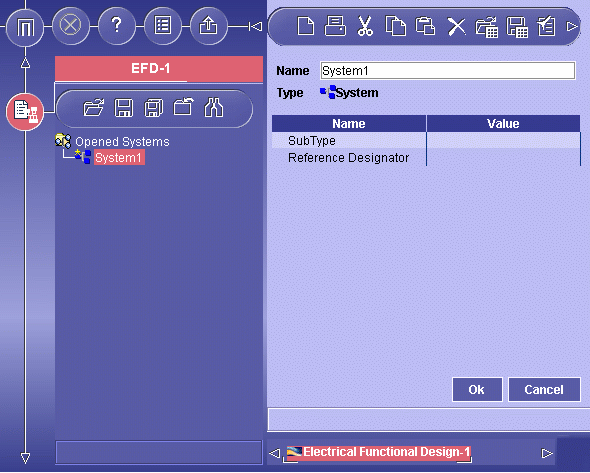Creating New Documents
 |
This task explains how to create a
new document. |
 |
-
Click the New Document
button
 . .
The New Document dialog box appears.
-
Enter the name of the system you want to create in the
dialog box, then validate by pressing Enter or clicking
OK.
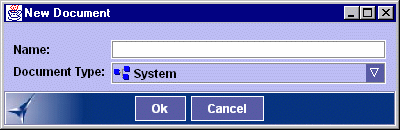 |
Document Type
There are two document types:
System
(default type):
- Keep the default document type when functionally defining
electrical systems.
- Assembly
Product:
You can also create Assembly Product document types. These
documents are mainly for off sheet
connections between different systems. You can also use them
to import predefined subsystems directly. Subsystems can then be
edited or completed.
To do so:
- Create an Assembly Product type document
- Right-click the document in the tree view and select
Import Existing Component from the contextual menu.
The Select a CATProduct file... dialog box appears.
- Ctrl-click or shift-click the systems you want to import.
|
The new system is created in the server data model and is
represented in the tree view. The BOM view of the new system is
shown to the right in the document window. (If necessary,
click the Properties
button
 in the Workbench toolbar).
in the Workbench toolbar). |
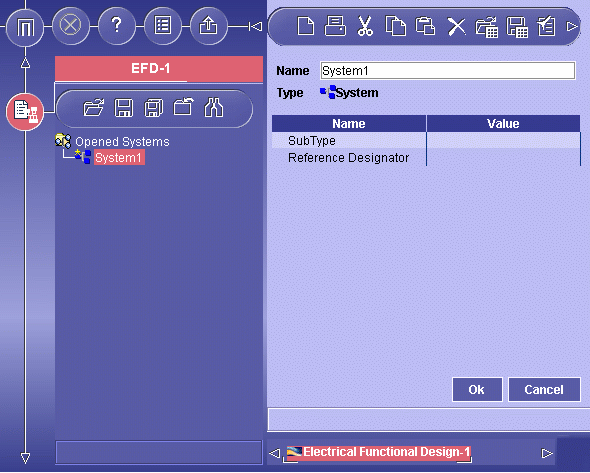 |
| The current object is identified in the BOM view. |
-
Enter attributes identifying your system in the BOM view.
-
Click OK to validate entries made.
You can now define system equipment, connectors
and signals as desired.
|
 |
You can create more than one
system in any one Electrical System Functional Definition document. When
you save the document, each system will be saved in a separate CATProduct
file. |

|
![]()