As a reminder, in case you prefer to set visualization modes
restricted to the elements of the current sketch, refer to
Defining a Visualization Mode for Sketcher
Elements which describes the different options available from the
Visu 3D toolbar
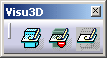 .
.
Note that for efficiency purposes, it is recommended to choose a
visualization strategy once for all: Use options dedicated to Sketcher
elements visualization OR options dedicated to 3D elements visualization.
Indeed, when working on a sketch, it is preferable not to use these two
types of visualization simultaneously.
- one intersection between zx and yz planes,
-
one intersection between yz and xy planes
then enter xy plane and sketch a profile.
-
From the Visualization toolbar, activate the 2D Visualization sub-toolbar:
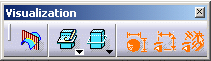
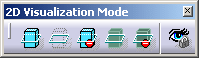
-
Set the visualization mode you prefer:
when performing the scenario, deselect the icon once you have seen the result.
Pickable Visible Background
If activated, Pickable visible background
![]() shows all geometric elements outside the sketch plane with a standard
intensity. These elements can be picked, as illustrated below:
shows all geometric elements outside the sketch plane with a standard
intensity. These elements can be picked, as illustrated below:
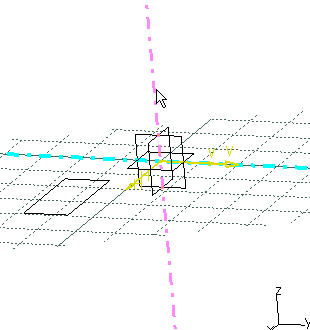
No 3D Background
If activated, No 3D background
![]() hides all geometric elements outside the sketch plane.
hides all geometric elements outside the sketch plane.
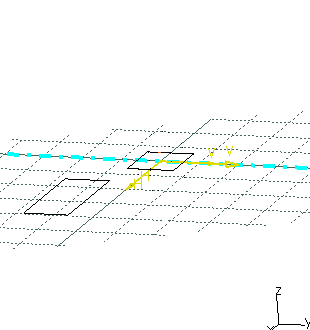
Unpickable Background
If activated, Unpickable background
![]() shows all geometric elements outside the sketch plane with a standard
intensity, but these elements cannot be picked.
shows all geometric elements outside the sketch plane with a standard
intensity, but these elements cannot be picked.
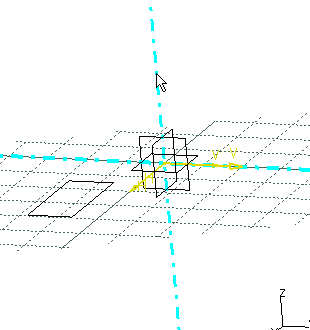
Low Intensity Background
If activated, Low intensity background
![]() shows all geometric elements outside the sketch plane with a low intensity.
These elements can be picked.
shows all geometric elements outside the sketch plane with a low intensity.
These elements can be picked.
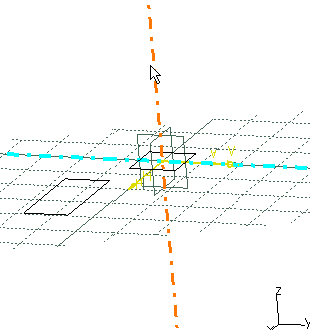
Unpickable Low Intensity Background
If activated, Unpickable low intensity background
![]() shows all geometric elements outside the sketch plane with a low intensity.
These elements cannot be picked.
shows all geometric elements outside the sketch plane with a low intensity.
These elements cannot be picked.
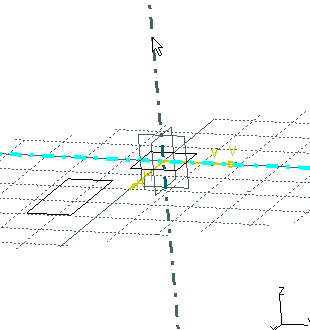
Lock
If activated, Lock ![]() locks the current view point is (provided a visualization mode is set).
locks the current view point is (provided a visualization mode is set).