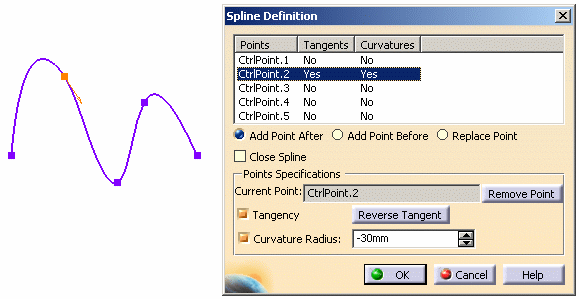Adding a point
To add a point, you have several possibilities, depending on whether you want to add an existing point, or create the point on the sketch while editing the spline.
-
Double-click on the spline, or go to Edit > Spline.1 object > Definition....
The Spline Definition dialog box appears.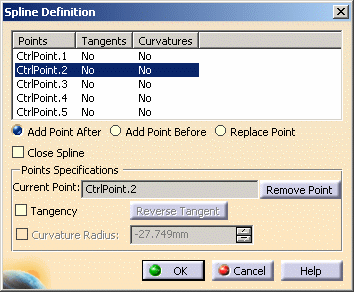
- To add an existing point (i.e. a point created prior to editing the spline):
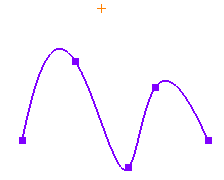
Then, choose Add Point After or Add Point Before (depending on whether you want to add a point after or before the selected point). Select Add Point After for example.
Finally, click on the existing point you want to add-in the spline.
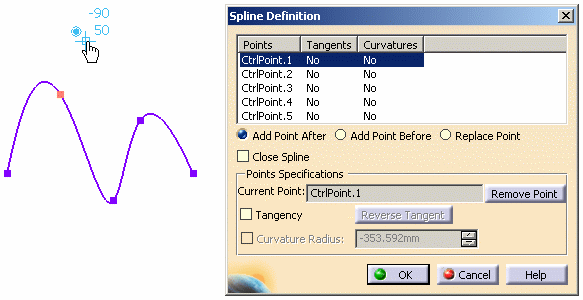
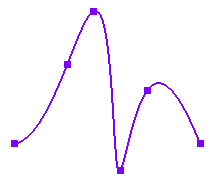
- To create the point on the sketch while editing the spline:
In the dialog box, select the spline point after or before which you want to add a point. Select CtrlPoint.2 for example.
Then, choose Add Point After or Add Point Before (depending on whether you want to add a point after or before the selected point). Select Add Point After for example.
Finally, click on the sketch, at the location where you want to add the new point.
If you proceed as shown below, for example:
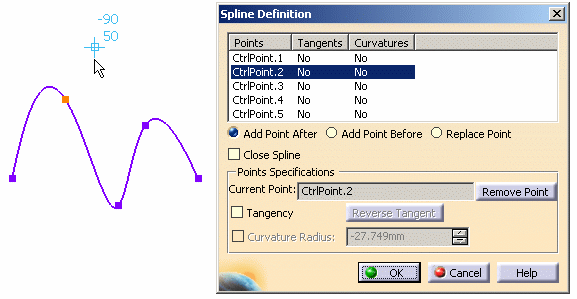
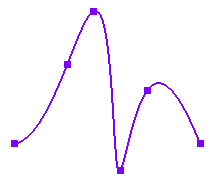
Replacing a point
-
To replace a point, select the spline point that you want to replace in the dialog box, then select the Replace Point option, and finally click on the sketch, at the location where you want to add the new point.
If you proceed as shown below, for example:
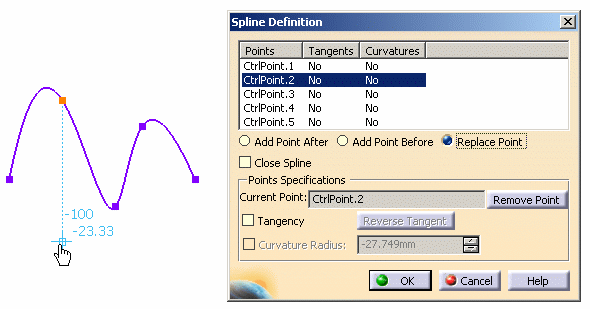
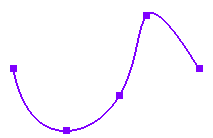
Closing a spline
-
To close a spline, simply select the Close Spline option.
The spline is closed in such a way that it is continuous in curvature at the closure point.
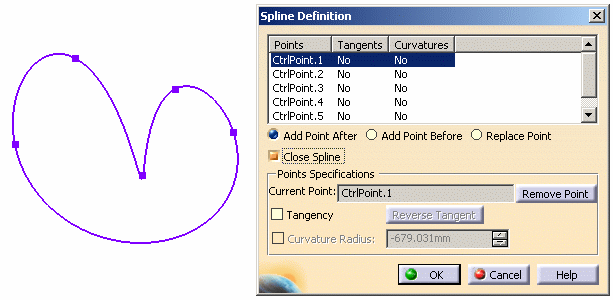
Removing a point
-
Select the point that you want to remove in the dialog box.
-
Click the Remove Point button.
-
Click OK.
Defining a tangent
-
Select the point you want to add a tangent in the dialog box.
-
Check Tangency.
A tangent appears, you can reverse it clicking on the Reverse Tangent button. -
If needed, check the Curvature Radius option and key in the value.