-
Type in the Sketcher tools toolbar for the start point: H=19.7mm, V=19.5mm and press Enter.
The point is created.
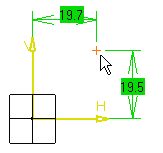
Constraints are similarly assigned to this point
on the condition you previously activated Dimensional Constraints
![]() in the Sketch tools toolbar.
in the Sketch tools toolbar.
-
Double-click to edit the 19.7mm offset constraint.
The Constraint Definition dialog box appears.
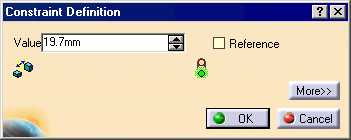
-
Set the offset Value to 20mm and click OK.
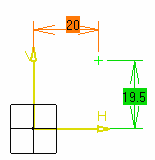
Symbols Representing Points
Points are represented either by crosses or just by points, depending on the chosen creation mode.
-
In standard mode, which is the default mode, points created on a line, for instance, are represented by crosses. The points and the line are visible outside the Sketcher workbench.
-
Points generated by Break operations are created in construction mode, even if the Standard/Construction
 button is set to Standard.
button is set to Standard.