A section view / section cut is a view that allows sectioning through irregular objects, and thereby allows showing several features that do not lie in a straight line by offsetting or bending the cutting plane.
Make sure the front view is active on the drawing (double-click to activate it). Tile your windows vertically to see both your part and the related drawing.
-
In the Drawing window, click Offset Section View
 or Offset Section Cut
or Offset Section Cut
 in the Views toolbar (Sections sub-toolbar).
in the Views toolbar (Sections sub-toolbar). -
Select a planar surface on the 3D part. This planar surface needs to be perpendicular to the projection plane of the active view.
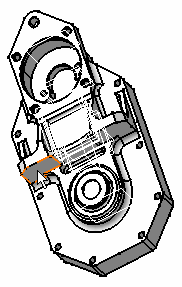
The section plane appears on the 3D part and moves dynamically on the part.
The cutting profile is automatically displayed on the front view as well as a preview of the view to be generated.
-
Click to generate the view.
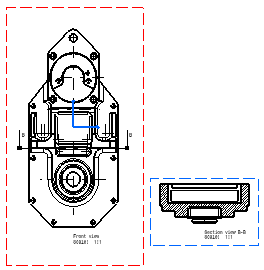
About Patterns
The patterns which are used to represent the section are defined in the standards. For more information, refer to Pattern Definition in the Interactive Drafting User's Guide.
You may modify the pattern (hatching, dotting, coloring or motif) by right-clicking the pattern and selecting Properties from the contextual menu. This will display the Properties dialog box in which you may either select a new pattern or modify some graphical attributes of the existing pattern. For more information, refer to Modifying a Pattern.
About the Cut in section views capability
In an assembly, you can define that given parts will or will not be sectioned when generated into section views. (This capability is not available for section cuts.)
In the Assembly Design workbench, select one part, then the Edit > Properties command from the menu bar from and either activate or de-activate the Cut in section views option. You can also do this when overloading element properties in a view generated from a CATProduct.
If you choose to not cut elements in section views (i.e. if you uncheck the Cut in section views option), note that if the cutting profile intersects an uncut part, then this part will not be cut and will be entirely projected.
About section views or section cuts generated using the Approximate generation mode
You can now generate section views or section cuts using the Approximate generation mode. For more information on the approximate generation mode, refer to Customizing Settings: View.
When generating section views or section cuts using the Approximate generation mode, or when switching a section view/cut from exact mode to approximate mode (i.e. via Edit > Properties), be aware of the following information:
Patterns
In the case of parts which use a material to which a specific pattern is associated, section views/cuts in Approximate mode do not inherit the material properties from the 3D, and therefore do not use the pattern associated to this material.
Pattern properties are not persistent: for instance, after switching an exact view to the approximate mode, and vice versa, the pattern may change.
The Cut in section views capability
If you choose to not cut elements in section views (i.e. if you uncheck the Cut in section views option), note that this capability does not work for section views generated using the Approximate generation mode: selected elements will be cut. Likewise, if you switch an exact view to the approximate mode, the elements for which you unselected the Cut in section views option will be cut in the view.
About planar faces belonging to the section profile
When a planar face belongs to the section profile, you may get unexpected results (i.e. the section edge may or may not be displayed, and the section may or may not be represented by a pattern). Indeed, as the cutting profile can be considered as being either inside or outside the part, the result largely depends on computing tolerances. Consequently, when defining the section profile, we advise that you avoid getting into such a geometrical configuration.
The example here shows what kind of results you may get for a given section:
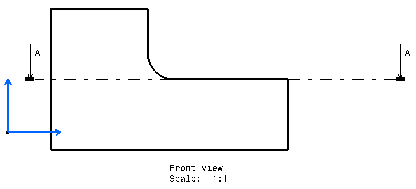
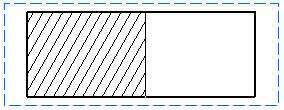
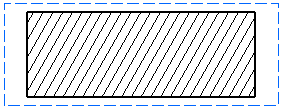
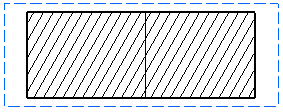
![]()