-
Click the Edge Of Part icon
 .
.
The Edge of Part definition dialog box is displayed. -
Change the EOP name as EEOP.1.
-
Select the surface on which you want to create the EEOP (Offset.1).
The Contour field is updated.
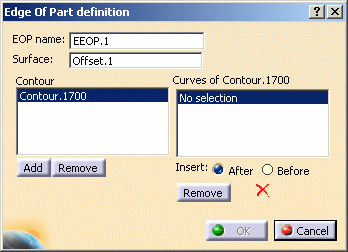
-
In the Curves of Contour.1700 field, select the curves so that they form the closed contour.
A green tip replaces the red cross.
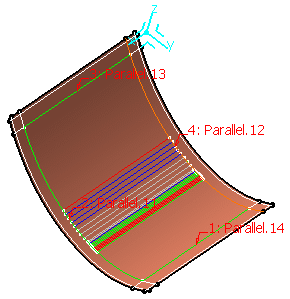
- Use Add and Remove to add or remove a contour.
- Use Insert After, Before and Remove to modify the order of the curves as well as the contour.
 |
Refer to Generative Shape Design & Optimizer User's Guide for more information.
-
Click OK to create the EOP.
The EEOP.1 element is displayed in the specification tree under the EOPs node and contains the closed contour.
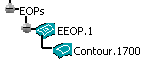
The following task precisely explains how to define the MEOP.
![]()