 |
This task shows you how to define a plies group
that contains the plies you will further create.
A ply is a piece of fabric made of several contours and set of zones. |
 |
Available in Composites Engineering
Design (CPE) and Composites Design for Manufacturing
(CPM). |
 |
Open the
PliesGroup1.CATPart document. |

|
-
Click Plies Group
 . .
The Plies group Definition dialog box is displayed.
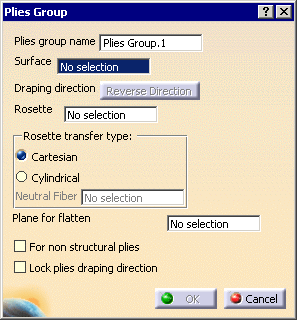
A name is proposed by default for the plies group that you can modify.
-
Select the surface on which the plies will be created.
The draping direction is displayed in the 3D geometry.
You can click Reverse Direction to invert its direction.
Here is an example for the first zone group.
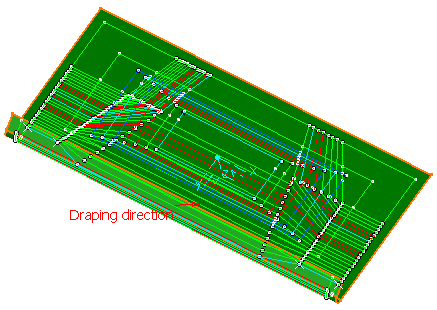
|
 |
-
-
-
|
|
| |
-
If necessary, select the
type of rosette transfer
to be applied in Producibility,
Producibility Inspection
or Fiber Direction:
- Cartesian:
this rosette transfer type is suitable for panels with a low
curvature.
-
Cylindrical: this rosette transfer type is suitable for
parts with a high curvature.
This mode requires that you select a Neutral Fiber, i.e.
the axis of the cylindrical shape to be used. The X-axis of the
rosette will correspond to this neutral fiber.
|
-
Select the For non
structural plies
check box to indicate that plies in this plies
group are non structural.

-
Click OK to create the plies group.
The feature (identified as Plies Group.xxx) is added to the specification
tree, under the Stacking node.
This node will contain the structure for all the defined zones.
-
Perform this scenario as many times as you need to create
plies groups.
In our example, we created two plies groups.
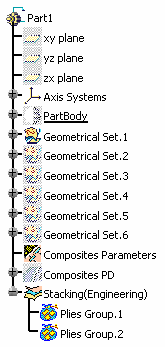
|
|
Should you need to create the surface or the
rosette, right-click in the appropriate field and create the element you
need.
Refer to Generative Shape Design & Optimizer User's Guide for more
information. |
 |
If you need to hide or display a Plies Group,
right click in the specification tree on Plies Group.xxx and select
Hide/Show 3D contour. |
|
 |
 .
.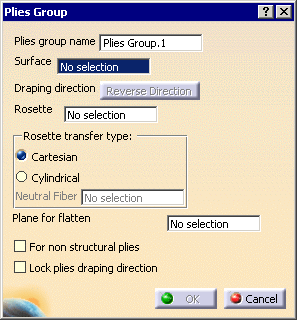
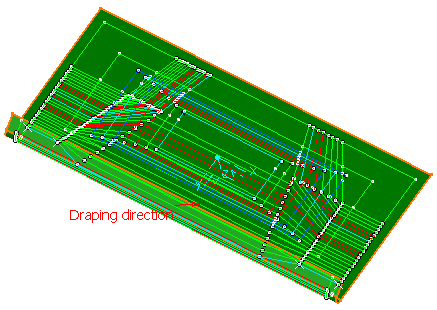

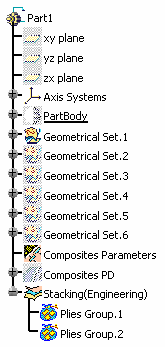
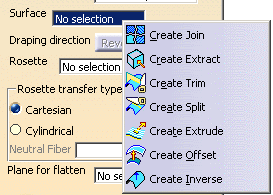
![]()