-
Click Fiber Direction
 in the Flattening toolbar. The Fiber Direction
dialog box is displayed.
in the Flattening toolbar. The Fiber Direction
dialog box is displayed.
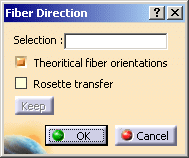
-
Select the ply on which you want to display the theoretical fiber directions.
In our scenario we have selected Ply.26.
The name of the ply is displayed in the Selection field.
No producibility feature is required for the selected ply. -
Pick a point inside the ply boundaries:
- if you select an existing GSD point, it must be lying on the ply shell and be inside the ply boundaries.
- if you pick no existing point, the system computes a point under the mouse pointer and on the ply reference surface and inside the ply boundaries.
A colored axis system is displayed:
- if you have selected the
Theoretical fiber orientations check box, the long and
blue solid axis corresponds to the primary fiber direction, and the
short and red solid axis to the 90 degree off angle.
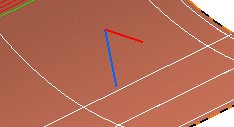
- if you have selected the
Rosette transfer
check box, the green dotted axis corresponds to the X-axis of
the rosette, and the white dotted axis to the Y-axis.
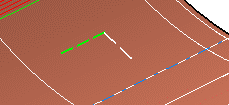
- you can select both check boxes:
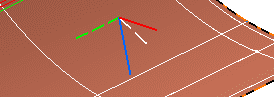
-
Click Keep to create the lines corresponding to the axes displayed.
-
Click OK to validate the action and exit the dialog box.
Datum lines corresponding to the Theoretical fiber orientations axes or the Rosette transfer axes are created in the current In Work Object.
If the current In Work Object is not a geometrical set, or is a Composites body, they will be created in a new geometrical set.
They have the same colors and dimensions as displayed.
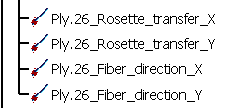
![]()