| |
Unless specified otherwise, simply right-click the
specification tree feature or the section in the geometry area, select
Section.1 object and then the command of interest from the menu.
|
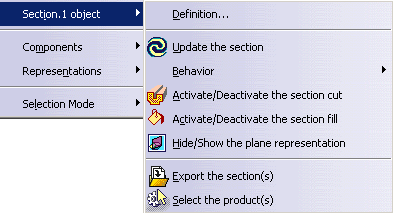
|
-
Definition...: lets you modify the selected
section object.
-
Update the section: locally updates the
selected section.
Note: In scene contexts, this command is labeled Force update the
section and updates both the scene and the geometry area to reflect
modifications made to the scene.
-
Behavior: lets you manage section update.
These are the same options as those found in the
Behavior tab of the Sectioning
Definition dialog box. The grayed out option is the current option and by
default, is the one set in the dialog box before exiting the command.
-
Activate the section result manual update: the
generated section is not updated when you move products affecting the
section result.
-
Activate the section result automatic update:
the generated section is automatically updated when you move products
affecting the result.
-
Freeze the section result: the generated
section is not updated if you resize or move the plane, or move products
affecting the result.
-
Activate/Deactivate the section cut: turns the
Volume Cut command on or off.
-
Activate/Deactivate the section fill: turns
the fill capability on or
off.
-
Hide/Show the plane representation: turns the
section plane on or off.
|
 |
Note: You cannot re-dimension, move or
rotate the plane |
-
Export the section(s): lets you save section
results in CATPart, IGES,
model, STEP, VRML formats.
|
 |
Notes:
If you want to save results as a CATDrawing, use the
Export As command in the
Sectioning Definition dialog box.
Multiple selection tools are available for all these
contextual menu commands. You can, for example, export a multiple
selection of section results to a CATPart document. |
|
![]()