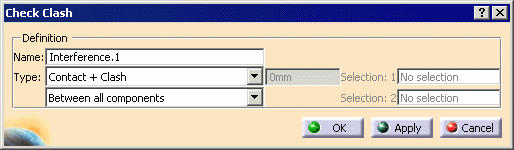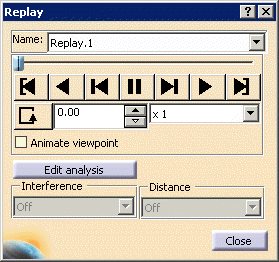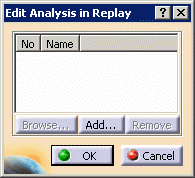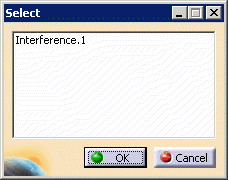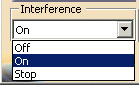|
This task shows how to rerun the Replay object
created
from the compiled simulation.
|
 |
Open the REPLAY_SIMULATION.CATProduct
document. |
 |
Replay Simulation
|
|
|
-
Select Tools > Simulation > Replay or
double-click the Replay.2 in the specification tree.
| The Replay dialog box is displayed. |
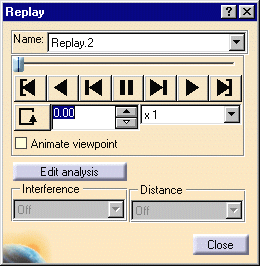 |
-
In the right unnamed box, select the desired speed, e.g., x
1.
 |
Select the Animate viewpoint check box if you want to take into
account the viewpoints recorded during the simulation. |
| |
In the left box, you can set the number of interpolations. Note
that assigning a high number of interpolations amounts to replaying
the scenario at a very low speed. |
-
Go back to the starting shot using the VCR-like buttons.
-
Step forward.
-
Modify the speed at any time.
-
Step forward again
-
Replay the scenario back to the starting shot and at an
interpolation number of 1 between recorded shots.
|
|
|
|
|
|
-
|
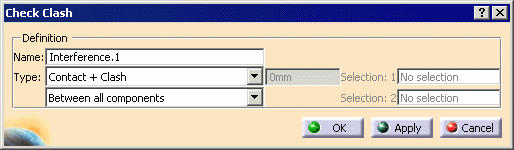 |
-
-
|
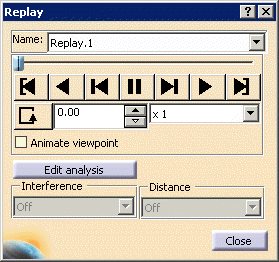 |
-
|
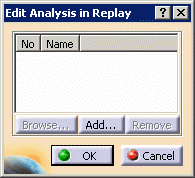 |
-
|
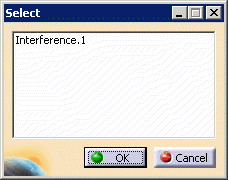 |
-
|
-
|
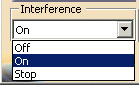 |
-
-
|
|
|
|
|

|
You can choose one of the loop modes to re-run the
animation in a continuous way (either in one direction only or in one
direction then the other). |
|
|
|
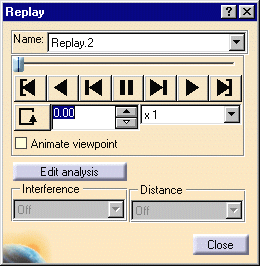

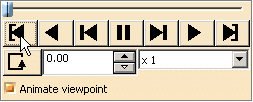


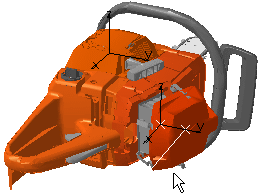
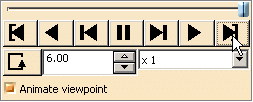
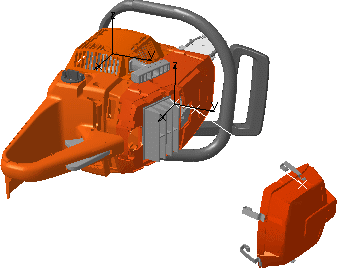
![]()