Licensing
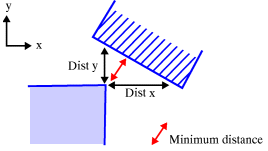
-
Click Distance and Band Analysis
 .
.The Edit Distance and Band Analysis dialog box appears. 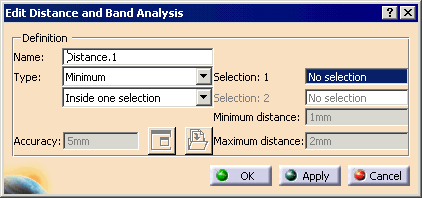

The default distance analysis is measuring the minimum distance inside one selection. -
From the Type list, select the kind of analysis you want. The choices are:
- Minimum
- Along X
- Along Y
- Along Z
- Band analysis
-
From the list below Type , select where you want the measurement to occur. The options are:
- Inside one selection (default type):
Within any one selection, tests each product of the selection against all other products in the same selection. - Between two selections:
Tests each product in the first selection against all products in the second selection. - Selection against all:
Tests each product in the defined selection against all other products in the document.
- Inside one selection (default type):
-
If you chose Inside one selection, select one product; otherwise, select two products.
-
To calculate the distance, click Apply.
A preview window appears visualizing selected products and the minimum distance (represented by a line, two crosses and a value). 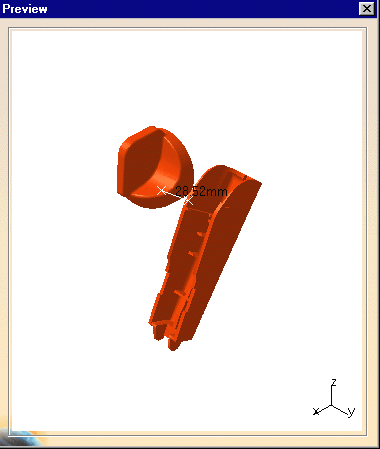
The dialog box expands to show the results. 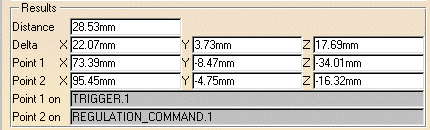
Minimum distance and other information identifying all distance components is given in the expanded dialog box. X,Y,Z coordinates of start and end points on products selected for the distance calculation as well as the products themselves are identified. -
Use Defining an Analysis Configuration when you are ready to perform this analysis during a simulation or the Jog command (depending on your product).