![]()
Let's imagine that the User Feature (UDF) you have created will be used very often in each model of your company. Treatments on all the instances of this UDF may be necessary, like searches or validation processes for example.
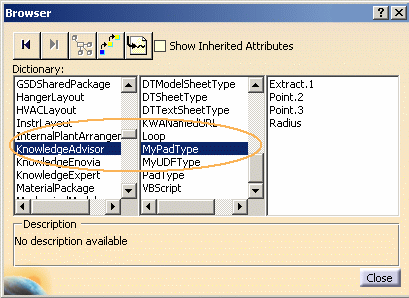 |
For these functionalities to be available, it is recommended to associate a type with your User Feature. After declaring this type, it will be available in the Search function and the Knowledge Expert browser (see picture opposite). User Features are seen like other basic CATIA V5 features. |
Please find below the road map to follow when creating an object type based on a UDF:
|
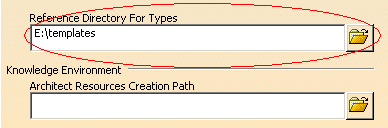 |
Create the UDF to which you want to assign a type. For more information, see Creating a User Feature (UDF).
Declare your type in the Type tab of the User Feature Definition window. To do so:
|
|
Note that Type 2 remains grayed out if no meta input is defined. If a meta input is defined, you can also assign a type to the meta input. |