Select the object in your document or on the specifications tree. See Querying for Penetrations for a more detailed explanation.
The penetration to be split displays in the Penetration Management dialog box. Select the penetration in the dialog box.

A message displays, informing you that the penetration must be split.
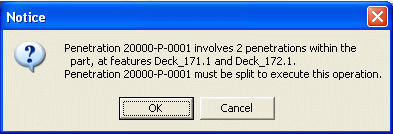
Click OK to validate, update and split the penetration.
The Penetration Management dialog box now displays the new penetration.
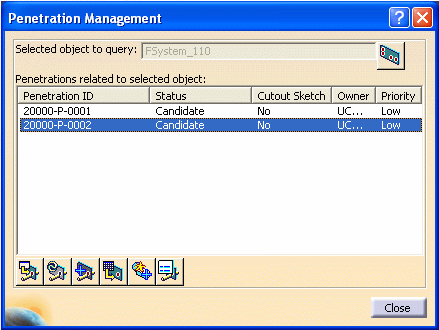
The attributes are the same for the two penetrations. Note that the penetrated object is different for each of the penetrations. (See Viewing and Editing Penetration Properties for more information.)
Save your document to save the data in ENOVIA.
![]()