Select an object either from your document or on the specifications tree, then select the penetration from the Penetration Management dialog box. See Querying for Penetrations for a more detailed explanation.
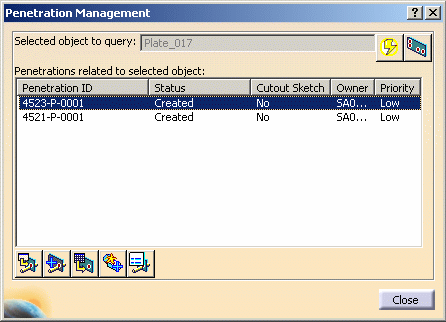
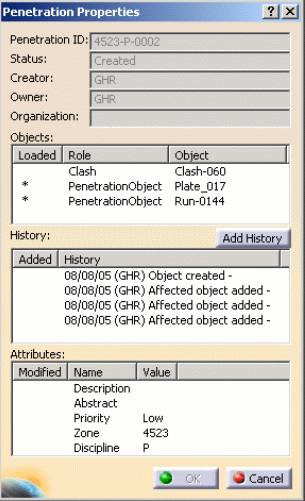
You can change the value of the attributes in the Attributes pane (Description, Abstract, Priority, Zone and Discipline) if you have those privileges in ENOVIA.
Double-click an attribute and enter a different value. Click OK.
You can add a comment and display it in the History pane.
Click the Add History button and the Add History dialog box displays.
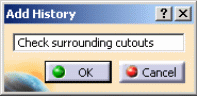
Add a comment and click OK. Your comment displays on a new line in the History pane.
After you save to ENOVIA and access the Penetration Properties dialog box again, your comment displays in the History pane as Comment along with with the date and your user ID.