You also can create a penetration with workflow in ENOVIA.
To create a penetration without workflow, see Creating a Penetration.
Select the object to be penetrated (the bulkhead, for instance).
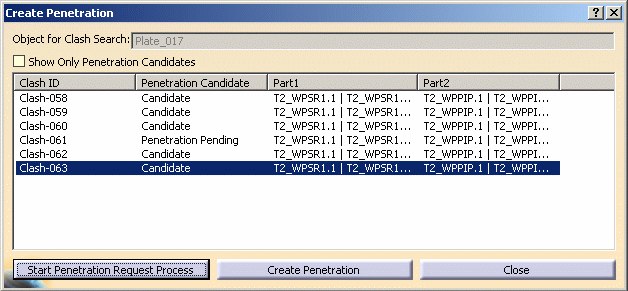
Select one or more clashes from the list and click the Start Penetration Request Process button at the bottom of the dialog box.
A confirmation box displays indicating that the workflow process started.
Click OK to close the confirmation box.
Save your document to save the data in ENOVIA.