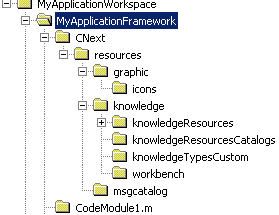|
The RADE tool to be used at this stage is
MAB. Use the mkrtv command
then the mkGetPreq command (mkGetPreq
-p
<CATIA_folder>\BSF) to create the link between your code and CATIA
code. The structure must be identical to the view above.
- If the architect who creates and modifies an application needs to
create, access, and modify resources during a CATIA session and wants
its creations/modifications to be taken into account during the CATIA
session, the resources must be located in the Runtime view.
- If the architect wants its creations/modifications to be taken
into account during the application delivery and wants to manage
concurrent engineering of those resources (using SCM), the resources
have to be located in the Buildtime view. So, the architect must
create and modify its resources in his Buildtime view and not in the
directories designated by the
CATKnowledgePath
environment variable, then quit CATIA, run the mkrtv
command and restart CATIA to see his modifications.
 |
Note that .CATfct, icons, and .CATnls
files are not located in the CATKnowledgePath
environment variable. So, when working with these files, you must
use the mkrtv command so that your changes are taken
into account. |
|