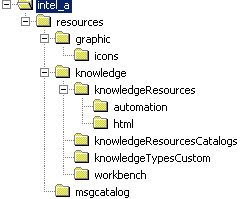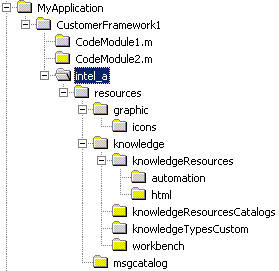- If he copies the directories and the structure at a location that
is not known by CATIA, he has to set up his environment i.e. modify
the content of some environment variables (
CATMsgCatalogPath,
CATKnowledgePath, CATGraphicPath,
CATStartupPath...). To do so, he can:
- Use the New From... command in the CATIA
Environment Editor. In this case, a new path will be added
before or after all variables depending on the chosen option.
|
- Use the New command in the CATIA Environment
Editor. In this case, he must select the variables to which
he wants to add a new path.
|
 |
For more information about the
CATIA Environment Editor, see CATIA Infrastructure
Installation Guide: Administering Version 5:
Customizing Your Environment on Windows. For more
information about these variables, see
About the Knowledge Environment
Variables and Settings. |
|