-
Click New Tag Group
 .
.The Tag Group dialog box appears. 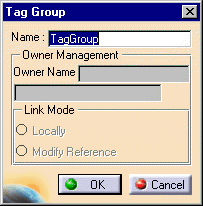
-
Enter the name of the tag group or accept the default name.
-
Do you want the tag group to be associated with a device or product?
- If no, select the OK button. An explanation of where to find the tag group on the PPR tree appears below.
- If yes, go to next step.
-
Select the device or product, either from the 3D inventory space or from the PPR tree.
The name of the selected device or product appears in the Owner Name field; the path to the file containing the item's data appears beneath. 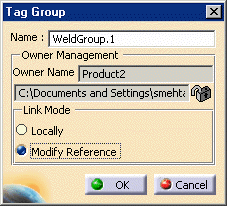

The lock icon in the dialog box indicates that the product data is stored in a read-only file. -
Do you want to set the Link Mode to Locally or Modify Reference?
- If you select Locally , a positional link between the item and the tag group is created. If the object moves, the tag group will follow. The data is entirely created within the .CATProcess document and the .CATProduct file containing the device is not affected.
- If you select Modify Reference, then the .CATProduct file containing the product data will contain the new tag group. The tag group will be created as a child of the selected object, and you will need to save the .CATProduct file.
-
Select the link mode option you want and click OK.
The new tag group appears on the PPR tree. 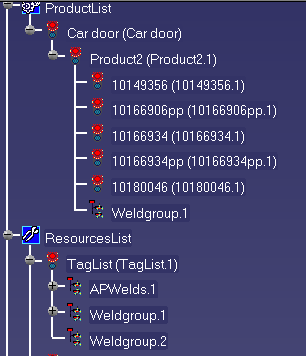
| Owner | Link | Location on PPR Tree |
|
-- |
The tag group appears under the tag list, which always appears in the resources list. (see "APWelds.1" in the image above). | |
|
yes |
local |
The tag group appears under the tag list (see "Weldgroup.2" in the image above). |
|
yes |
modify reference |
The tag group appears under the product's name (see "WeldGroup.1" under "Product2" above). |