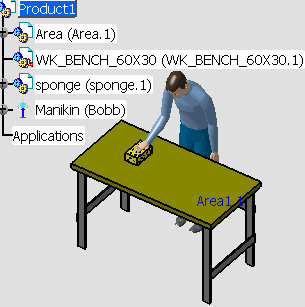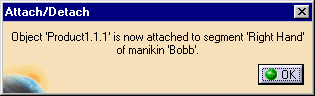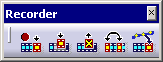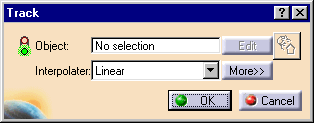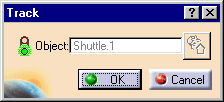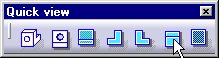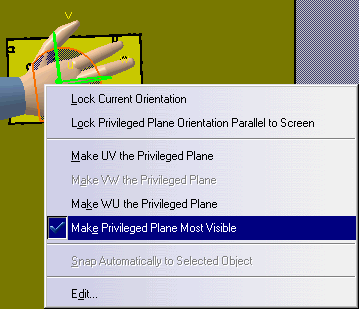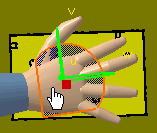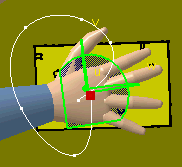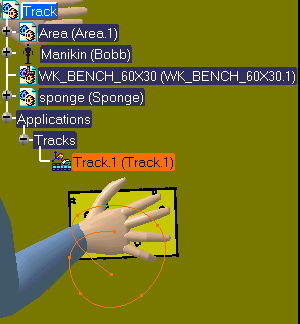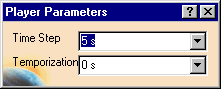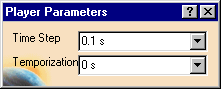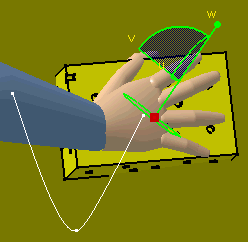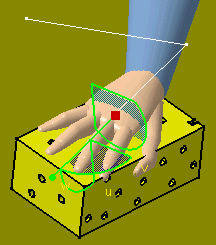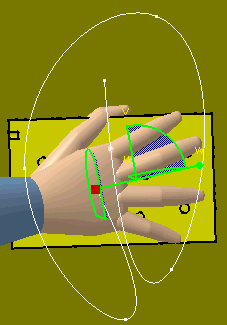-
Select the Track
 from the Manikin Simulation toolbar.
from the Manikin Simulation toolbar.
-
At this time, the following items appear. Select the
links for more detailed information.
-
From the specification tree or in the 3D viewer, select
the manikin's right hand segment.
Right Hand appears in the Object field of the dialog box and the
Manipulation toolbar appears.

-
In the Interpolater combo field, select Spline.
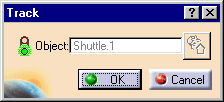
-
The 3D compass attaches to the hand in the default
position for that segment.
-
In the Quick View toolbar, select Top View.
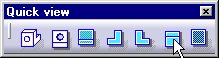
-
Right-click on the compass to bring up the contextual
menu. Select Make Privileged Plane Most Visible.
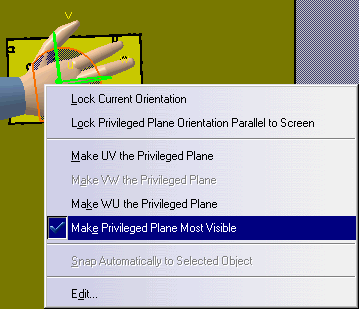
-
Place the cursor on the compass so that the privileged
plane turns orange.
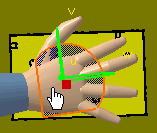
-
Hold the left mouse button down and drag the compass.
The hand and sponge will follow.
-
Select Record
 in the
Record toolbar.
in the
Record toolbar.
-
Repeat steps 9 and 10 several more times.
-
The track of the recorded shots is shown; with points
indicating the individual recording shots.
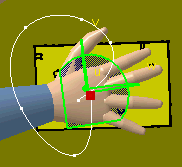
-
The track is also shown in the specification tree.
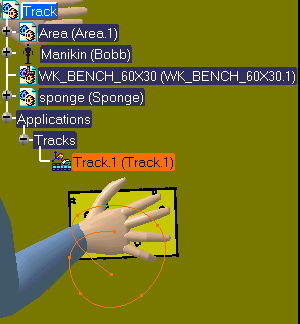
-
OK to exit the Track command or run
the track simulation as described below.