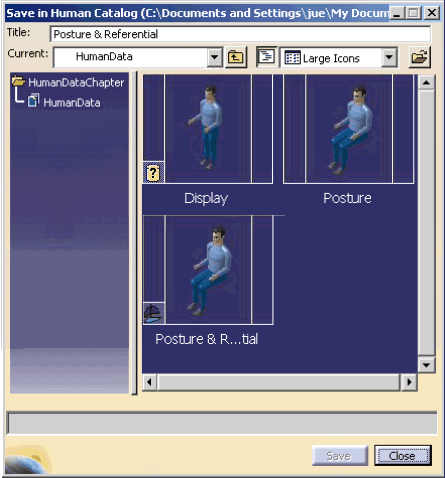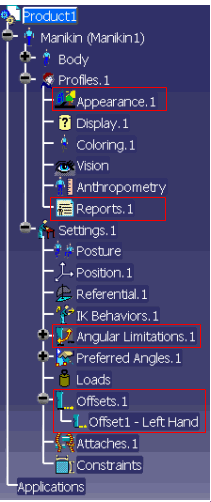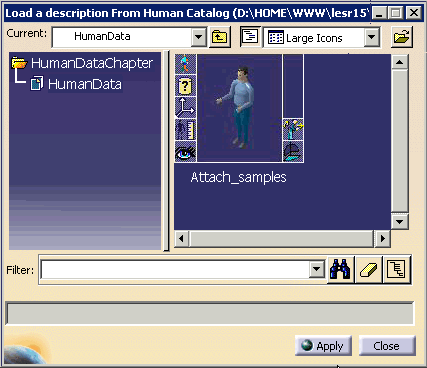|
This will
include angular limitations properties, Appearance properties, offsets
and reports. This data will be modeled and saved within the existing
CATSwl files, to which the catalog elements will point, as it is the case
for other manikin data that can be reused.
This also will enhance the performance when reusing data for multiple
manikins, as well as when applying modification on manikin in different
scenarios.
This gives the user the possibility to:
- Save one or many offsets in a catalog by selecting the offset
node directly in the PPR tree or by selecting the parent node.
- Save one or many reports (the settings and not the data) in a
catalog by selecting the report node directly in the PPR tree or by
selecting the parent node.
- Save the angular limitations properties of the manikin's
segments including the locked joints and free joints in a catalog.
- Save the appearance properties of the manikin.
- Load offsets properties from a R14 or R15 catalog.
- Load offsets from a R16 catalog.
- Load reports from a R16 catalog.
- Load lock properties from a R14 catalog.
- Load angular limitations properties without Locks from a R14 or
R15 catalog and with Locks from R16 catalog.
- Load appearance properties from a R16 catalog.
|
Open the human catalog for saving/loading purposes by
selecting the Load manikin's attributes from a catalog
 in the toolbar, Manikin Tools toolbar.
in the toolbar, Manikin Tools toolbar.
-
The following panel will appear for the Save command
(and a similar one for the Load).
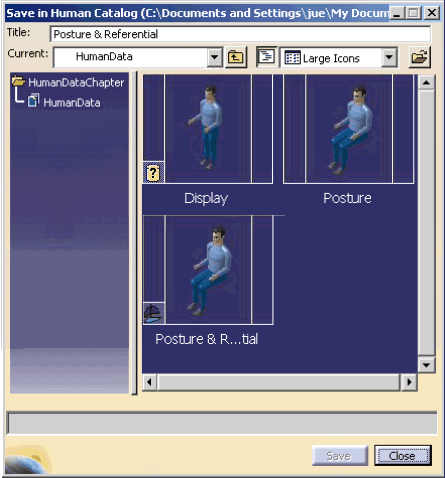
-
The changes in the Manikin's tree that will impact the
catalog are:
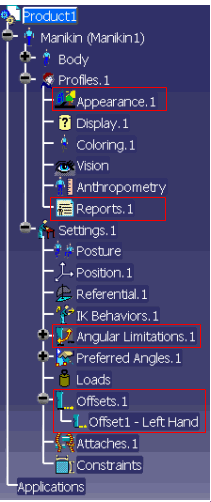
Load mechanism
-
Select in the tree the manikin's node (for
integral loading), or the desired setting's nodes (for selective
loading), and select the item of their choice in the catalog.
-
Reports: It will be possible to apply one
or many of the reports saved in catalog by either selecting the
Manikin node, the Profiles node, the Reports node or the
individual reports.
-
Appearance: It will be possible to apply
the appearance properties saved in catalog by either selecting
the manikin node, the Profiles node or the Appearance node.
-
Angular limitations/Locks: It is
always possible to apply locks saved in old catalogs.
Select the Angular Limitations node instead of the old Locks node
and the locks saved in the old catalog will be automatically
applied. It is important to mention that if the catalog
description contains also angular limitations, they will be
applied at the same time. If specific body segments are
selected, only the Angular Limitations (including the Locks) of
these segments will be saved.
-
Offsets: Select the Offsets node or
a specific offset for applying this data from the catalog.
Note that if many offsets are saved in a same description, they
cannot be applied on an individual offset in the tree but only on
an Offsets node.
|
|

|
|
|
|
-
To open an existing manikin catalog, select the
Load manikin's attributes from a catalog
 .
The Load a description from Human Catalog browser is displayed. If you have
created descriptions, they are
displayed. .
The Load a description from Human Catalog browser is displayed. If you have
created descriptions, they are
displayed.
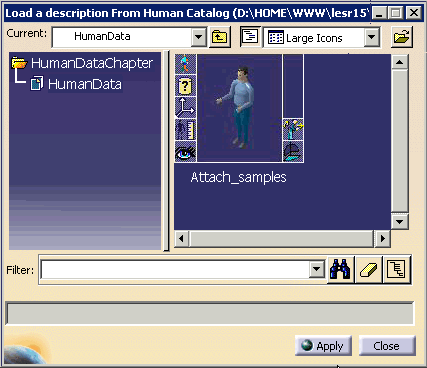
-
The catalog browser always opens with the most recently
used document. To open another catalog in the browser, load the catalog
using the Browse another catalog
 . .
-
Select a manikin attribute (single click) in the left
frame of the browser to activate the preview of that posture in the
right frame, or click on the attribute in the right frame.
-
To paste a manikin attribute from the catalog browser,
select (no need to double-click) the attribute to apply (making it
highlight in the right frame) then select the manikin in the 3D view on
which that posture must be applied, and select the Apply
button.
NOTE: If it is a whole posture, make sure that you select
from the PPR tree, so that the whole manikin is highlighted,
therefore the whole posture is pasted.
-
To paste another posture to the same manikin or to
another manikin, select the new posture, as before, from the catalog
browser, then select the manikin in the 3D view.
-
Select Close to exit the catalog browser.
|
 |
The Products and Resources Catalog Browser
command
 ,
originally found in the Insert menu, has been removed. ,
originally found in the Insert menu, has been removed.
A manikin must be regarded as a unique entity. Importing the
same manikin more than once in an environment (through the use of a
catalog) creates referencing problems, for instance, the two (or several)
manikin instances cannot have different postures or different
anthropometries, although they may have different positions when saved.
We do not advise the use of catalogs to save and reuse the
manikin as a whole. However, we do advise catalogs of manikin
properties (posture catalogs, for example), as those kinds of
catalogs do not generate instance/reference problems. The lack of catalog
browser availability for manikins must be considered as a limitation on
the current release. We will be enhancing the catalogs of manikin
properties in future releases, so that all manikin properties (posture,
anthropometry, angular limitations, etc) can be copied and pasted to and
from catalogs. |
 |
It is no longer possible to open .swl library files.
Existing libraries are automatically
converted into catalog files. |