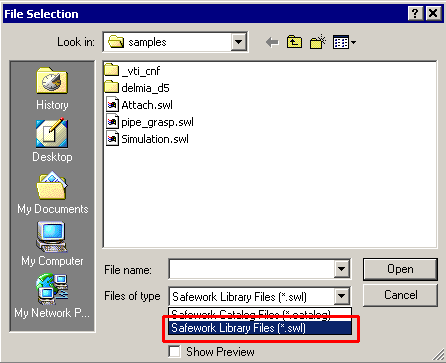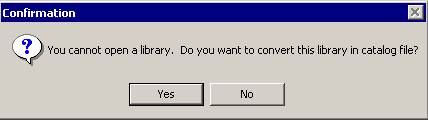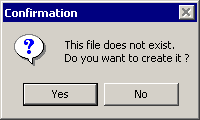|
This procedure describes how to convert .swl files. |

|
|
| |
-
Select the Load manikin's attributes from a
catalog

-
When the catalog browser appears, select the
Browse another catalog
 , located at
the top right of the catalog browser window. , located at
the top right of the catalog browser window.
-
From the File Selection dialog box that appears, select
*.swl as the file type and click on the Open button.
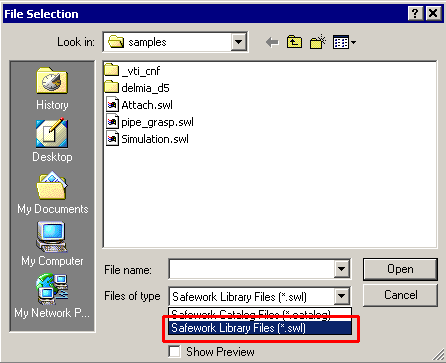
-
The Confirmation dialog box appears. Select Yes
to convert the selected library file into a catalog.
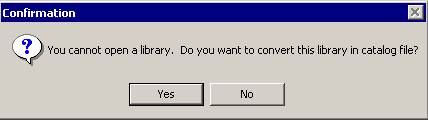
-
The File Selection dialog box reappears. Name the new
catalog and select Open.
-
Another Confirmation dialog box appears.
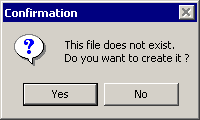
-
Select Yes. The library file is converted to
a catalog file and opens in the 3D view.
|
 |
This command not only converts the postures that
are present in the library, it also converts other types of data, i.e.,
anthropometry. |