 |
This command is only available with the FreeStyle
Optimizer. |
 |
This task explains how to fit
a curve to a cloud of points. |
 |
Open the
FreeStyle_Part_34.CATPart document. |
 |
-
Select the curve you wish to deform by fitting it to the
geometry.
|
| |
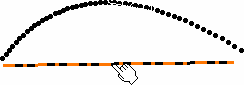
|
| |
-
Click the Fit to Geometry icon
 . .
The Fit To Geometry dialog box is displayed.
|
| |
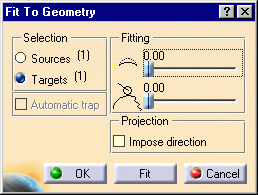
|
|
-
Select the target element, that is the element to which
the curve should fit.
Here, select the cloud of points.
|
|
-
Define the fitting parameters in the Fitting
area of the Fit to Geometry dialog box.
You need to specify the Curve tension
 ,
and Allowed smoothing ,
and Allowed smoothing
 that have to be taken into account when modifying the curve to fit the
existing geometry.
that have to be taken into account when modifying the curve to fit the
existing geometry. |
|
-
Use the contextual menu on the Free text to
impose boundary continuity constraints: Free, Point,
Tangent or Curvature.
This can be set for each end-point of the initial curve. |
| |
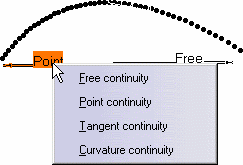
|
|
-
Click Fit to accept the definition, once all
parameters have been defined.
The curve is modified so as to fit as best the selected geometry, while
taking the fitting parameters into account. |
|
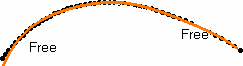
|
|
-
Click OK in the Fit to Geometry dialog box to
accept the new curve as fitted to the cloud of points.
|
 |
- Use the Ctrl key to select several curves to be fitted at a time.
- You can iterate and click Fit several times. This lets you
fine-tune the fit.
- Use the Automatic trap option to reduce the number of
points to be taken into account when the target element is a Cloud of
Points containing many points.
|
 |
Available capabilities from the dashboard are:
temporary analysis,
continuities and U, V Orders. |
![]()
![]()