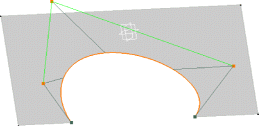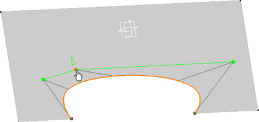Open the FreeStyle_Part_29.CATPart document.
-
Select the surface boundary you wish to edit.
-
Click the Control Points icon
 .
.
Control points and lines are displayed along that boundary.
-
Modify the boundary pulling on its control points or the mesh line.
-
Click OK in the Control Points dialog box.
The boundary is modified.
See also Using Control Points.
- from the contextual menu when right-clicking a control point,
- from the Dashboard: datum creation, auto detection, attenuation, continuities and orders.
- specified through the FreeStyle Settings