-
Click Bi-Tangent Line
 from the Profiles toolbar (Line subtoolbar).
from the Profiles toolbar (Line subtoolbar).
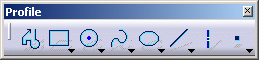
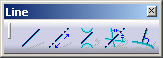
-
Click a first element (first tangent). For example, click a circle.
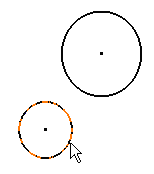
-
Click a second element (second tangent). For example, click another circle.
The bi-tangent line appears between both selected elements.
The bi-tangent line appears as well as the corresponding
constraints provided you activated Geometrical Constraints
![]() .
.
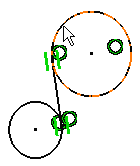
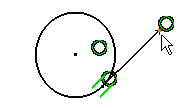
![]()