- About Generative View Styles
- Managing Generative
View Styles
- One generative view style per view
- Standalone drawings
- Administrator-controlled access and modification
- Administrator-controlled authorized styles
- A generative view style file available by default
- Editing the generative view style file
- Import of a newer version of a generative view style file
- To sum-up
- Using Generative View Styles
About Generative View Styles |
|
Administrators can create one or several generative view styles from which users can choose when creating a generative view.
Generative view styles are defined in an XML file.
Managing Generative View Styles |
|
One generative view style per view
When you create a view using a generative view style, you specify the XML file that will be associated with this view. Within a drawing, you can only associate one generative view style to a given view, but you can use several generative view style files by associating different files to different views.
Standalone drawings
The values of the parameters in the specified XML file are embedded into the CATDrawing document when a generative view style is applied to a view. Each drawing contains an embedded copy of the generative view style(s) it uses. The drawing is therefore standalone. This makes it possible for users, projects, or companies to exchange CATDrawing documents without needing to send the generative view style file along.
Administrator-controlled access and modification
The administrator defines and controls the location of the generative view style files as well as the ability to modify existing ones. For example, the administrator can define a single generative view style, and prevent users from modifying it.
Administrator-controlled authorized styles
The administrator defines the list of authorized generative view styles, in the Drafting standards XML file.
A generative view style file available by default
By default, a pre-defined generative view style file is delivered. This file is located in install_root/resources/standard/generativeparameters/DefaultGenerativeStyle.xml.
Administrators can customize this file to define their default generative view styles. They can also use this file as a template for creating new generative view styles.
They can add as many generative view style files as needed. Refer to Administering Generative View Styles for more information.
Editing the generative view style file
The generative view style files can be edited using an interactive editor. This editor provides an easy-to-use graphic interface to let you customize the parameters included in the generative view style file. For information on how to customize the parameters included in the generative view style file, refer to Setting Generative View Style Parameters.
The interactive editor is available in Tools > Standards. (It is the same editor with which you can customize the Drafting standards). For more information on how to use this editor, refer to the Customizing Standards chapter in the Infrastructure User's Guide.
Import of a newer version of a generative view style file
Once a generative view style has been assigned to a view, it is embedded into the drawing. This means that if you update the generative view style file that was used to create the view, the style of the view itself will not be modified and will remain as it was when the view was created.
To modify the style used by the view, you need to import the newer version of the generative view style XML file into the drawing. To do so, select Tools > Import a generative view style. In the dialog box which is displayed, select the generative view style to import and click OK.
Note the following points:
- The newer, imported generative view style will completely override the older version of the generative view style in all views which use this generative view style.
- If the drawing contains views which use other generative view styles, these views will not be affected by the import.
Importing a newer version of a given generative view style file will be useful to ensure that views created on a previous release using the generative view styles provided by default with the application benefit from the new styles parameters that were added in the latest release.
To sum-up
A view with a generative view style is created according to the following procedure:
-
You create View 1 using the generative view style defined in Style1.xml.
-
As a consequence, Style1.xml is embedded into the drawing.
-
Then, when a given parameter cannot be retrieved from Style1.xml, DefaultGenerativestyle.xml is embedded into the drawing.
-
Finally, the missing parameter is retrieved from DefaultGenerativestyle.xml
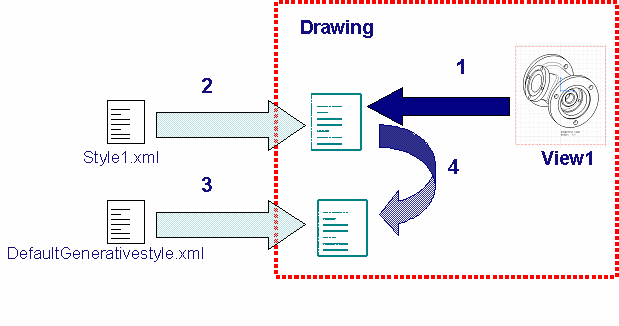
-
View 1 has been created using the generative view style defined in Style1.xml that was embedded into the drawing.
-
You import External Style1.xml and the current xml file is removed.
-
As a consequence View1 refers to imported Style1.xml.
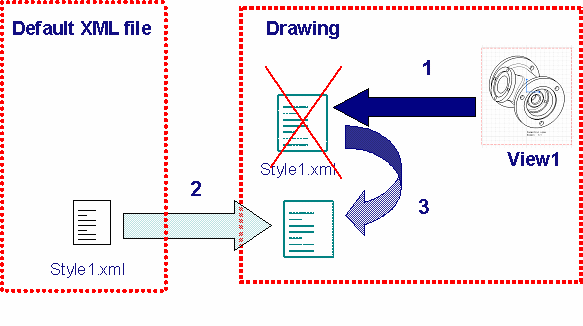
Using Generative View Styles |
|
Creating views using generative view styles
When generating a view from the 3D, users can choose to use one of the styles defined by the administrator. Refer to Creating Views Using Generative View Styles.
Switching a view to another generative view style
Once a view has been created using a specific generative view style, it is possible to switch this view to another view style. Refer to Switching a View to Another Generative View Style.
Applying the generative style of a view to another view
You can apply the generative view style used to create a given view to another view. Refer to Applying the Generative Style of a View to Another View.
Applying a generative view style to a view
You can apply a generative view style to a view which was created without one. Refer to Applying a Generative View Style to a View After its Creation.
![]()