Generative view styles are defined by an administrator and specify the appearance and behavior of a generated view.
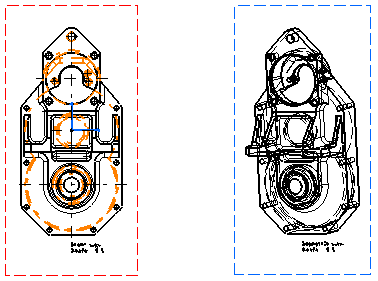 |
-
Go to Tools > Options > Mechanical Design > Drafting > Administration tab, and clear the Prevent generative view style usage check box. This activates the generative view style functionalities.
-
Right-click the front view and select Front view object > Generative View Style > Apply View Style to.
-
Click on the isometric view to indicate that you want to apply to it the generative style of the front view.
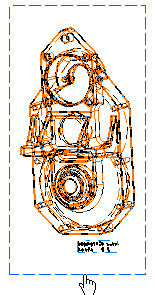
-
Update the view by clicking Update
 ,
for example.
,
for example. The isometric view is updated and the generative view style of the front view is applied to it.
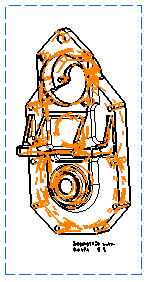
![]()