This procedure describes link management
between a CATProcess document and a CATProduct document when a product is
imported as an element of the product list or resource list in a CATProcess.
These links can be seen (and some can be edited) through the Edit >
Links command.
For example, import a product in the Product list. In the snapshot below, the link of type "Pointing to" is a link that refers to the external product document (Process-Product document link). The link of type "Instance" is a link between the local instance of the product that has been created in the process document and its product reference that lies in the external CATProduct document (Instance-Reference link):
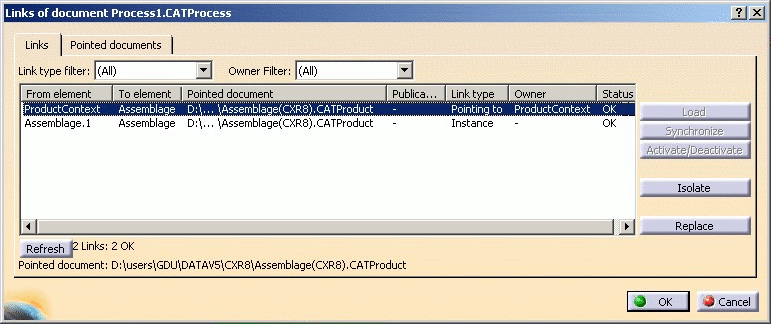
Clicking the Pointed documents tab (shown below) reveals that the link refers to the external CATProduct document that is pointed to several times by the CATProcess:
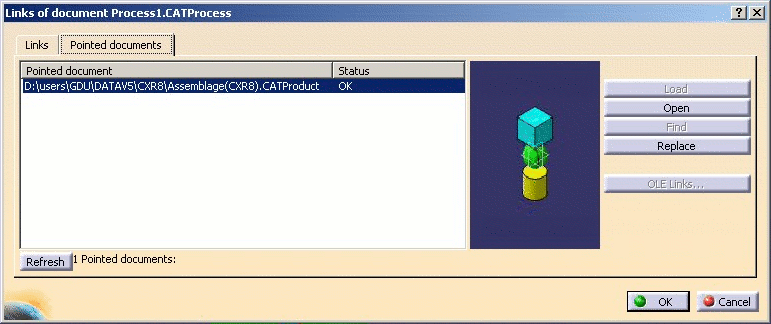
Managing the links
Case 1: No broken links
If the links are resolved and you need to change the product element used in the CATProcess document, you should use the normal commands provided by the workbench as described in the following scenario (i.e., do not use the Edit > Links command):
-
Use the Remove from PPR command to remove a product used in the product list or the resource list.
-
Use Insert Product or Insert Resource to import the desired product.
Case 2: Broken links that need to be relocated
If the links between the CATProcess and the CATProduct are broken (either because the CATProduct file does not exist anymore, or has been renamed, etc.), you are made aware of the problem the next time you open the CATProcess via a message that looks like the snapshot below:
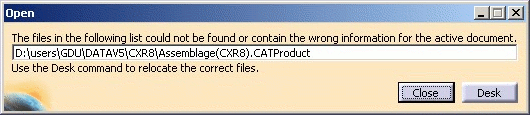
If you need to locate the correct file, use the Desk command. Right-click on the broken document (shown in red below) and use Find command in the Desk to locate the referenced document. Links are then updated with the newly-pointed-to CATProduct.
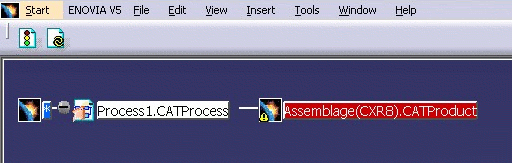
This link relocation may also be accomplished via the Edit > Links command:
-
Click on Edit > Links
-
Click on the Pointed document tab
-
Select the line with the document not found and then use Find command to associate the correct document.
Links are then updated with the new pointed CATProduct.
Case 3: Broken links that need to be deleted
If you do not need to relocate the link with a new or modified CATProduct, this broken link can be removed with the following steps:
-
Remove the locally-created instance by clicking the Remove From PPR command and selecting the corresponding node in the tree.
-
To remove the Pointing to link from Product Context:
-
Launch Edit > Links command.
-
Select the corresponding broken link and use the Isolate command to remove it.
-