This procedure describes how to remove Products and Resources from the ProductList and ResourcesList of the PPR tree.
Avoid using the Delete command to remove products and resources from the PPR
tree. The Remove from PPR command
![]() is the only preferred method for removing products and resources. Usage of the Delete command (via either
Edit->Delete or the Delete key) will create errors in the V5 document.
is the only preferred method for removing products and resources. Usage of the Delete command (via either
Edit->Delete or the Delete key) will create errors in the V5 document.
Elements may be removed from the ProductList or ResourcesList only when the following conditions are satisfied:
- The selected node is directly under the ProductList or ResourcesList node.
- Neither the node itself nor any of its sub-nodes are assigned as Items or Resources to Activities of the current process document.
Messages will inform the user if elements are attempted to be removed from the PPR tree when the above conditions are not satisfied.
Removing Products and Resources
1.
To remove a Product or Resource, select the item to remove on the PPR tree.
2.
Select Tools->PPR Tools->Remove from PPR from the menu bar (or click the
Remove from PPR icon
![]() in the PPR Tools toolbar) to remove the selected item.
in the PPR Tools toolbar) to remove the selected item.
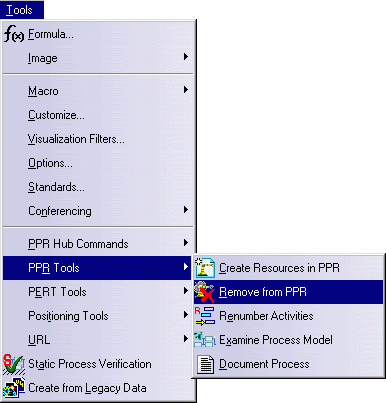
After selecting the item to remove and the Remove from PPR command, the following three scenarios are possible:
- If the selected product or resource is a sub-item or sub-resource (that is, it is not a top-level node in the
ProductList or ResourcesList), the following error message is displayed:
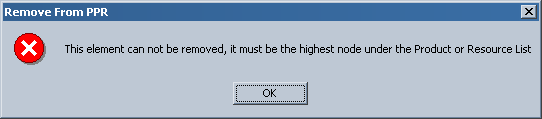
In this case, the selected item cannot be removed.
- If the selected product or resource is the highest node in the ProductList or ResourcesList, but is
currently assigned to activities, a dialog similar to the following is displayed:
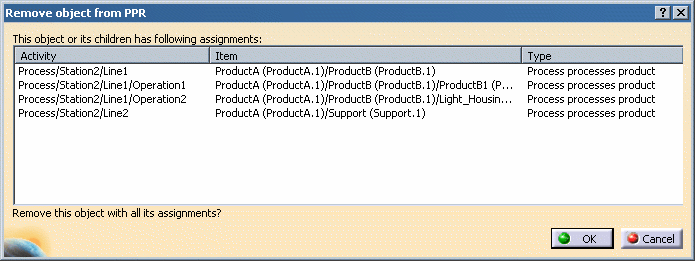
This dialog displays the activities that the product or resource is assigned to, as well as the path (from the top-node product/resource to the sub-item that is assigned) and the type of assignment that is made. In this case, clicking the OK button will unassign the product or resource that was linked to an activity and remove the complete product or resource from the PPR tree. Clicking the Cancel button cancels the operation without making any changes.
-
If the selected product or resource is the highest node in the ProductList or ResourcesList and it is not assigned to an activity, it is removed from the PPR tree.