This procedure describes how to load products or resources into an empty PPR tree.
This procedure assumes that an empty PPR tree appears in the foreground.
Products and a resources differ in how they are used in a process. Products that are used to create the end-result of a process should be listed under the ProductList section of the PPR tree. Resources required during the process itself should be listed in the ResourceList branch of the PPR tree. The PPR tree serves as a tool to organize the digital manufacturing environment.
The PPR paradigm allows the user to describe a scenario (i.e., the Process) for manufacturing, processing and transforming a series of items (which are embedded in the ProductList) with a number of resources (which are embedded inside the ResourceList), The relationships between the activities (or operations), products and resources are both accessible and editable inside the PPR Environment.
Process Documents are always described using such a PPR environment.
The actors and the transformed items of a Process must be imported into the PPR environment (as the sections which follow describe). However, a Process can be created without these elements and then completed later as those elements are brought into the environment at a later stage in the Process Design project.
Loading Products Stored on a File System
-
Click Insert Product
 .
.The Import window appears. -
Navigate to the directory in which the product file is stored.
-
Select the appropriate file and click Open.
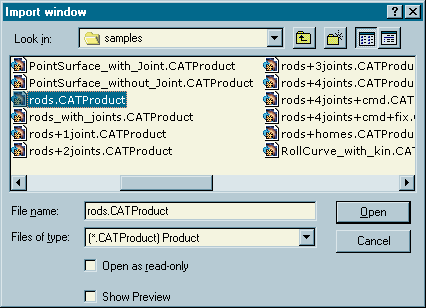
You can select the Show Preview check box to view a thumbnail preview of any selected CATProduct file:
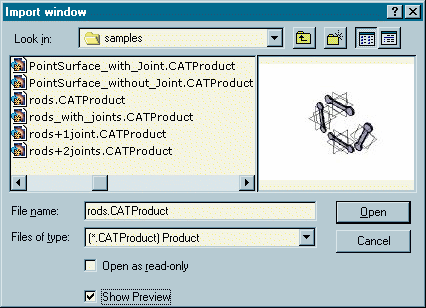
An instance of the selected product appears in the ProductList of the PPR tree and a 3D graphical representation appears in the 3D space inventory viewer. 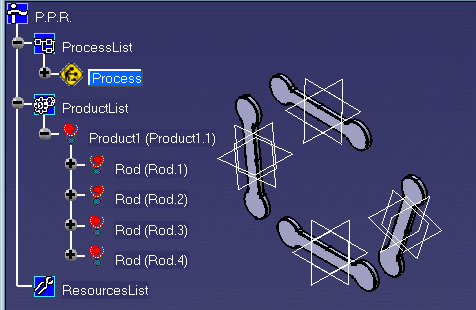
Working with Product instances
It is important to understand that importing a product into the PPR tree as described above actually creates an instance of the selected product. Moreover, the imported assembly is made flexible by default in the process context (refer to Using Flexible Sub-Products in the CATIA Product Structure Users Guide for more information).
Because the imported assembly is made flexible and we are working on the instance, position modifications made to the product instance from within the process context are not automatically propagated back to the original CATProduct document. The reference product will remain unchanged. These modifications can be explicitly propagated back to the reference CATProduct document via the "Propagate position to reference" command. This command is available in the contextual menu of the product when editing it in a product workbench (via double-clicking the product in the PPR tree from within a process context).
For more information about the "Propagate position to reference command", please refer to the Applying Overload Position on Reference section of the CATIA Product Structure Users Guide.
In the example above, Product1 is the name of the reference product selected by the user, and Product1.1 is the name given to this instance of the product. If another instance of this product later appears in the PPR tree, its instance name will be Product1.2.
Managing Links between Process and Product Documents
To understand the proper methods for managing links between Processes and Products, see the following:
Loading Resources Stored on a File System
-
Click Insert Resource
 .
.The Import window appears. 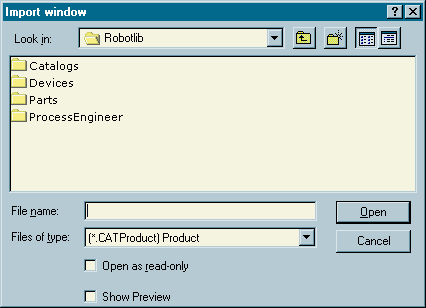
-
Navigate to the directory in which the resource file is stored.
-
Select the appropriate file and click Open.
The resource selected appears in the ResourcesList of the PPR tree and a 3D graphical representation appears in the 3D space inventory viewer. 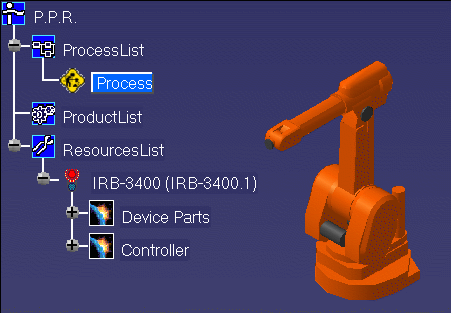
Drag-and-Drop Products or Resources on the PPR Tree
Products and Resources can be imported into the PPR environment via the supported drag-and-drop mechanism. In order to import using the drag-and-drop method, the relevant CATProduct files (containing the Product or Resource data) and the target CATProcess (for the PPR environment) must be open at the same time in the DELMIA session, as shown below:

Any node of the CATProduct (shown on the right of the above image) can be selected and dropped on either the ProductList or ResourceList of the target PPR environment, as shown here:
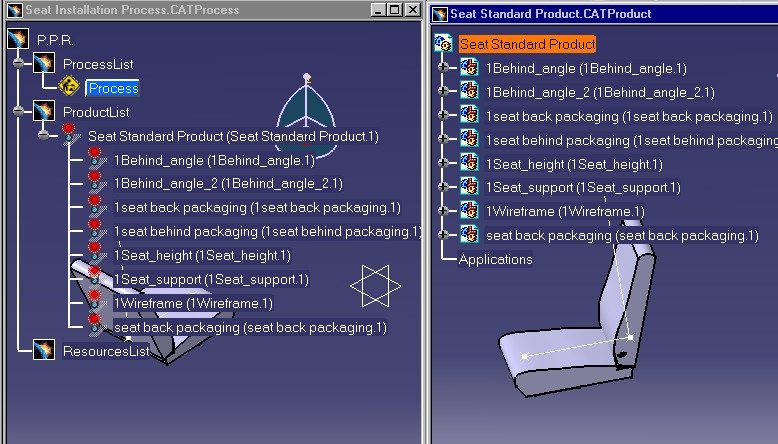
- This feature is especially useful when the CATProduct file cannot be easily found on the file system (see the following section, Loading Products or Resources Stored in a Database).
-
Please note that, when using large CATProduct files, the drag-and-drop procedure should be performed carefully and slowly.
Loading Products or Resources Stored in a Database
Importing database-stored products and resources into the PPR environment requires the use of the drag-and-drop method described in the previous section, Drag and Drop Products or Resources on the PPR Tree.