Elements to Cut
There are three ways of selecting faces based on a Propagation type:
- No propagation
lets you select faces by hand in the viewer,
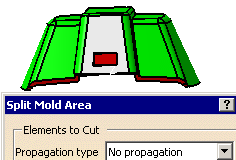
- Point continuity
selects all the faces in the same body (core, cavity, other) that have a
contact point with the selected face,
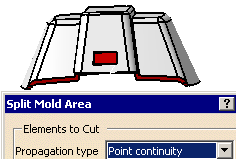
- Tangent
continuity selects all of the faces in the same body that are
tangent to the selected face.
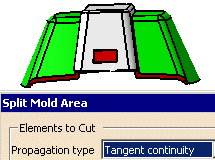
- Select the type of propagation you wish to use before selecting a face.
- The elements selected turn to gray.
When you select faces either by point or tangent
continuity, the dialog box indicates the number of elements selected.
Use
the contextual menu Display
list to display the list of elements so that you can modify its
contents.
The contextual menu
Reset list can also be
used to clear the list.
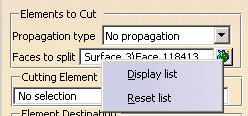
Once the list is displayed, you can select elements in it to remove or
you can clear the list.
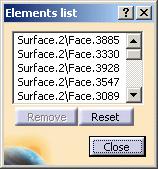
Removes selected elements from the list.
Resets the list of selected elements.
Cutting ElementDisplays the name of the element selected as a cutting element.
Element Destination
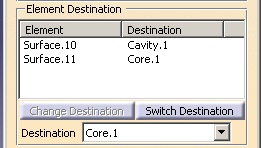
After Apply, displays the result of the split with their proposed destination.
Switches the destination of the computed surfaces.
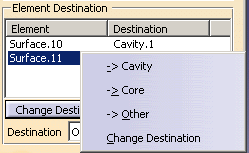
Becomes active when an element is selected in the list and changes its destination to that of the Destination field.
-
-> Cavity, -> Core, -> Other: changes the destination of the element without selecting the destination in the Destination list and pushing the Change Destination button.
-
Change Destination: equivalent to the Change Destination button.
Lists the possible destinations and displays the one selected.