Elements To Transfer
There are three ways of selecting faces based on a Propagation type:
- No propagation
lets you select faces by hand in the viewer,
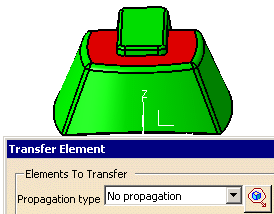
- Point continuity
selects all the faces in the same body (core, cavity, other) that have a
contact point with the selected face,
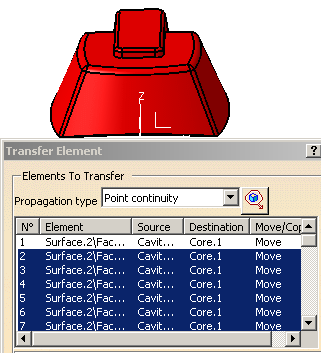
- Tangent
continuity selects all of the faces in the same body
that are tangent to the selected face.
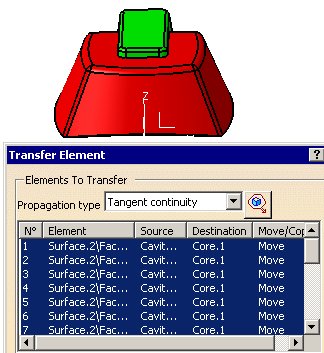
Click Polygon Trap  to select faces.
to select faces.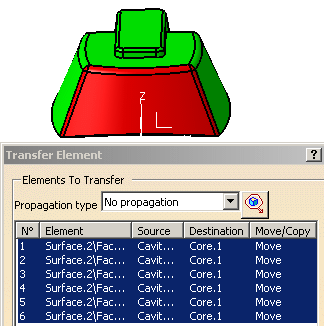
Click the places in the viewer where you want the corners of the polygon to be. 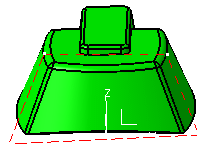
Double click to end corner definition.
All faces that are situated entirely within the polygon are selected.
- Select the type of propagation you wish to use before selecting a face.
- The elements selected take the color of the destination.
Information
The information in the dialog box is:
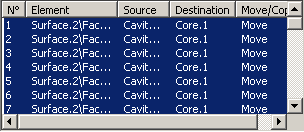
where
- N° gives the number of the element to transfer in the list,
- Element gives the name of the element,
- Source says where the element came from before transfer,
- Destination gives the destination for the element after transfer,
- Move/Copy indicates whether the element was moved or copied from its source to its destination.
A contextual menu is available on each element:
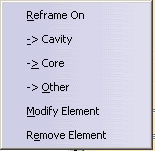
-
Reframe On: reframes the view on the selected element.
-
-> Cavity, -> Core, -> Other: defines the destination of the element without selecting the destination in the Destination list and pushing the Modify Element button.
-
Modify Element: modifies the destination of the element.
Select the destination in the Destination combo list,
Select the element,
Select Modify Element in the contextual menu.
Similar to the push button below.
-
Remove Element: removes the element from the list. Similar to the push button below.
Options
-
Move: moves the element from its source to its destination.
-
Copy: keeps an instance of the element in its source and copies it to its destination.
Destination
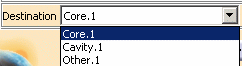
Lists the possible destinations and displays the one selected.